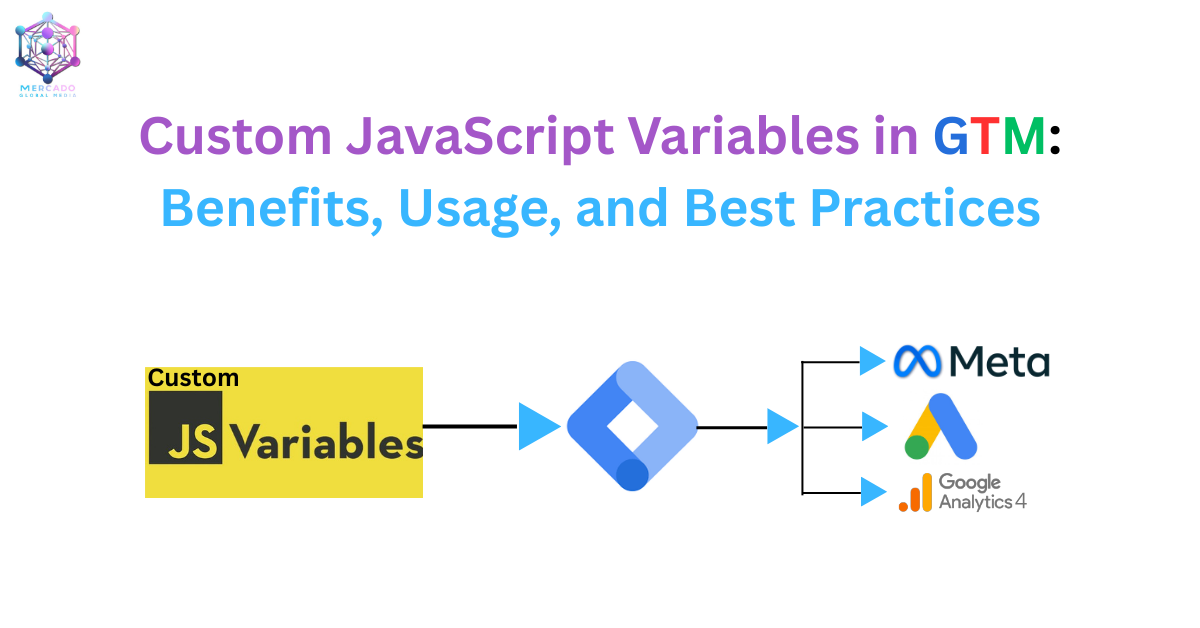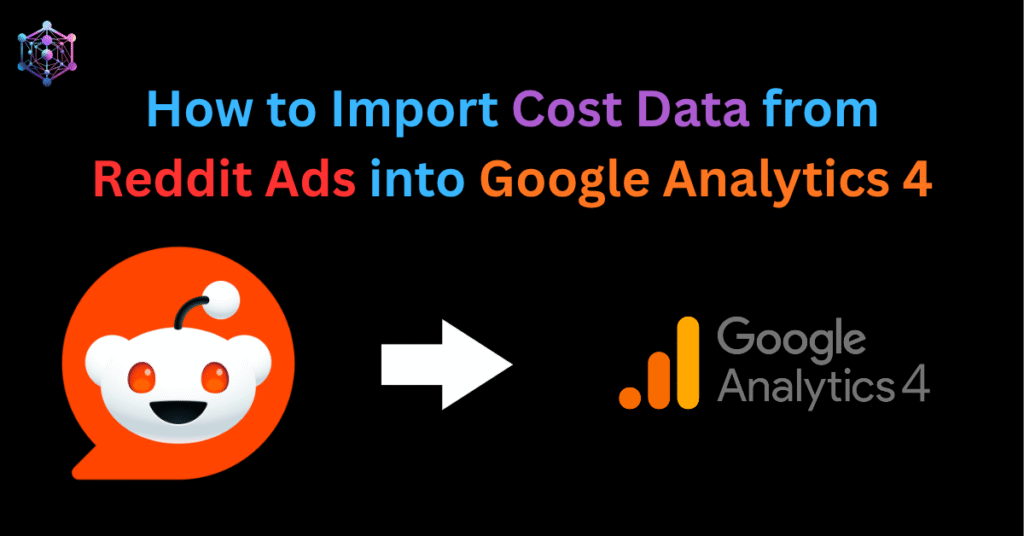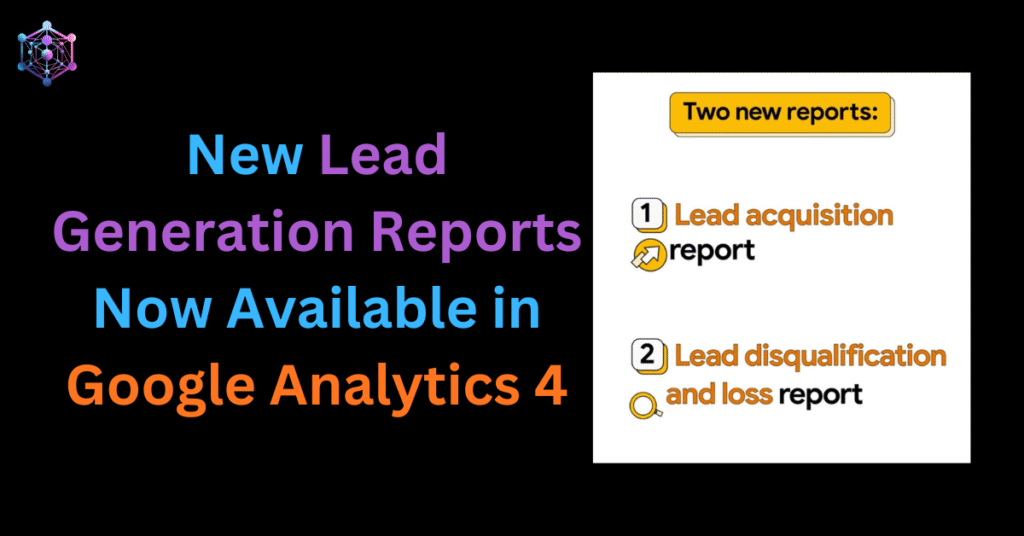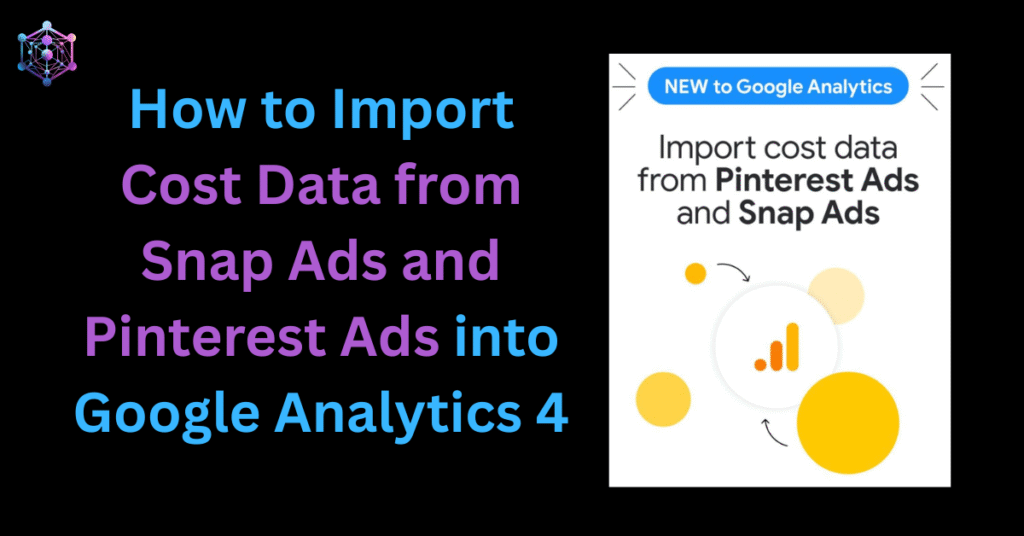Google Tag Manager (GTM) is one of the most powerful tools for marketers and developers to manage tracking tags, pixels, and analytics scripts without heavy developer dependency. Among its many features, Custom JavaScript Variable in GTM stand out as a flexible way to create dynamic, reusable logic directly inside GTM.
In this guide, we’ll explore what custom JavaScript variables are, why they’re beneficial, and how to use them effectively for ecommerce tracking with GA4 and Facebook Pixel examples.
What Are Custom JavaScript Variables in GTM?
A Custom JavaScript Variable in GTM is a small function that returns a value when called inside your tags, triggers, or other variables.
Instead of hardcoding logic in multiple places, you can write it once as a function and reuse it across different tags.
Format of a GTM Custom JavaScript Variable:
function() {
// Your logic
return value;
}Benefits of Using Custom JavaScript Variables
Flexibility – Capture and format any data available in the Data Layer, cookies, URL parameters, or browser.
Reusability – Define once and use across multiple tags (e.g., GA4, Meta Pixel, Ads).
Cleaner Tags – Instead of embedding complex logic inside tags, keep them modular.
Dynamic Data Capture – Extract ecommerce product details, transaction IDs, prices, or user behavior.
Better Tracking Accuracy – Ensure consistent formatting and avoid missing key attributes.
Built-in vs Custom JavaScript Variable in GTM
GTM provides many built-in variable types such as:
- Data Layer Variable – pulls data from
dataLayer. - URL Variable – captures full/parts of the page URL.
- HTTP Referrer – identifies where the traffic came from.
- 1st Party Cookie Variable – reads browser cookies.
- Utilities (Lookup Table, Regex Table, Constant, Random Number, etc.) – useful for transformations.
But in many cases, built-ins are not enough. For complex ecommerce tracking, Custom JavaScript Variables in GTM are essential.
Real-World Ecommerce Examples of Custom JavaScript Variable in GTM
Let’s look at practical ecommerce use cases where you’d create Custom JavaScript Variable in GTM.
Initiate Checkout Product – Name JS Variable
This variable extracts all product names from the GA4 Ecommerce dataLayer push.
function() {
var products = {{InitiateCheckout Products Variable}};
return products.reduce(function(arr, prod) {
return arr.concat(prod.name);
}, []);
}Returns an array of product names from the ecommerce event.
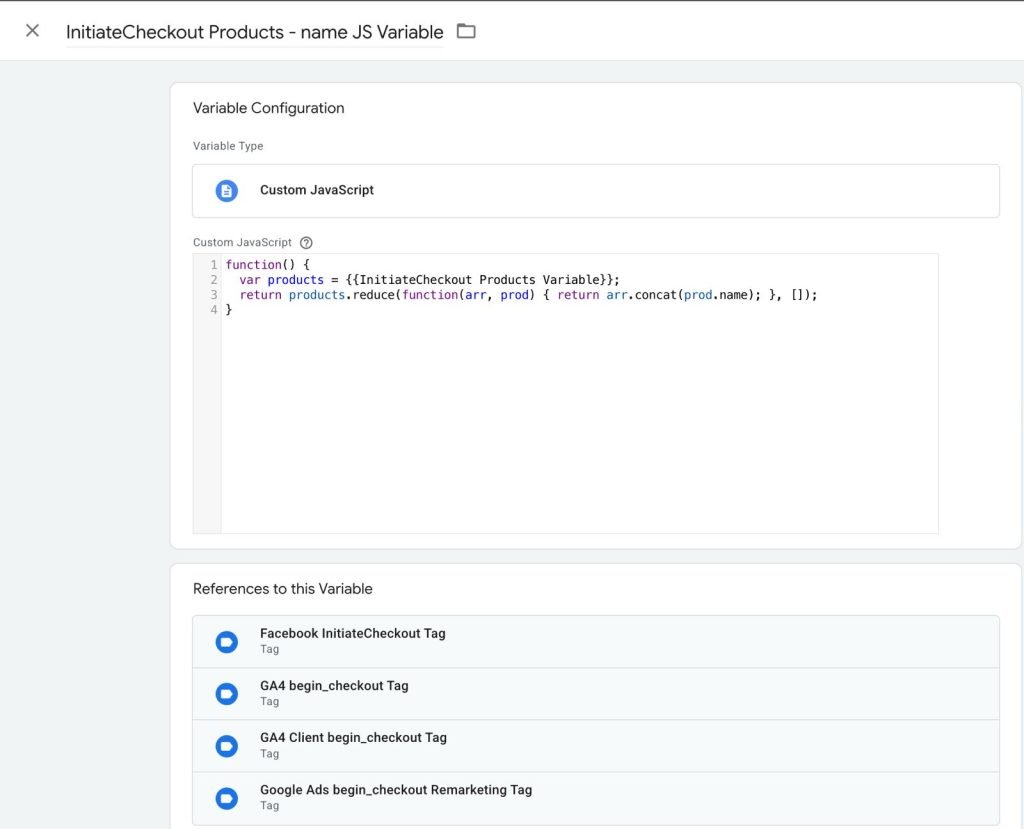
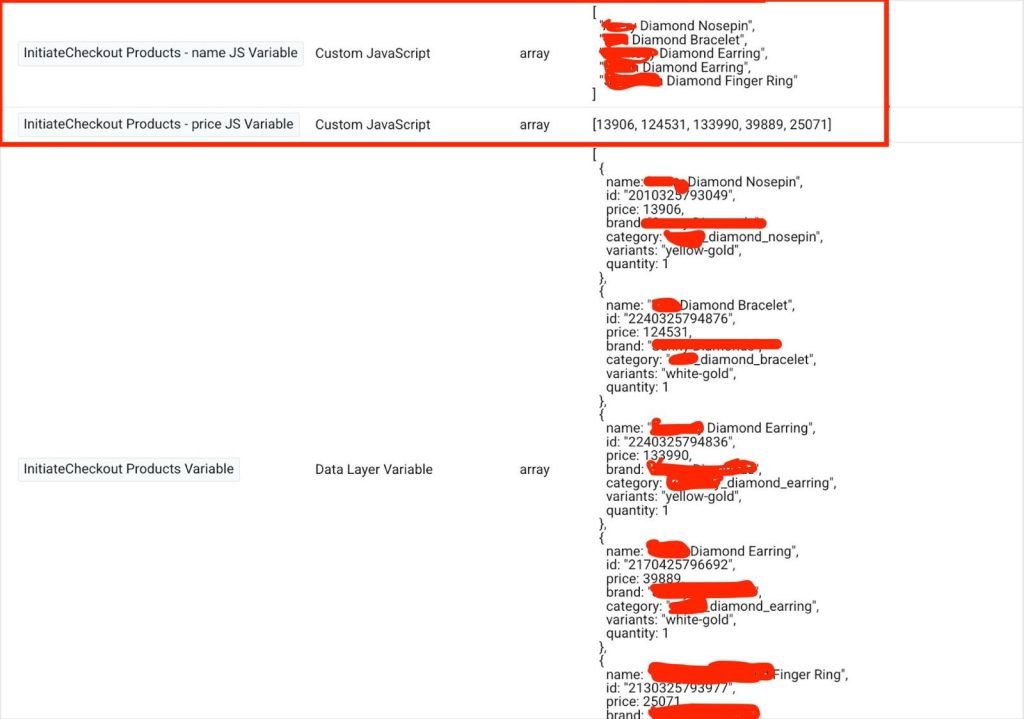
Initiate Checkout Product – ID Variable
function() {
var products = {{InitiateCheckout Products Variable}};
return products.reduce(function(arr, prod) {
return arr.concat(prod.id);
}, []);
}Useful for sending product IDs to Facebook Pixel or Google Ads conversion tracking.
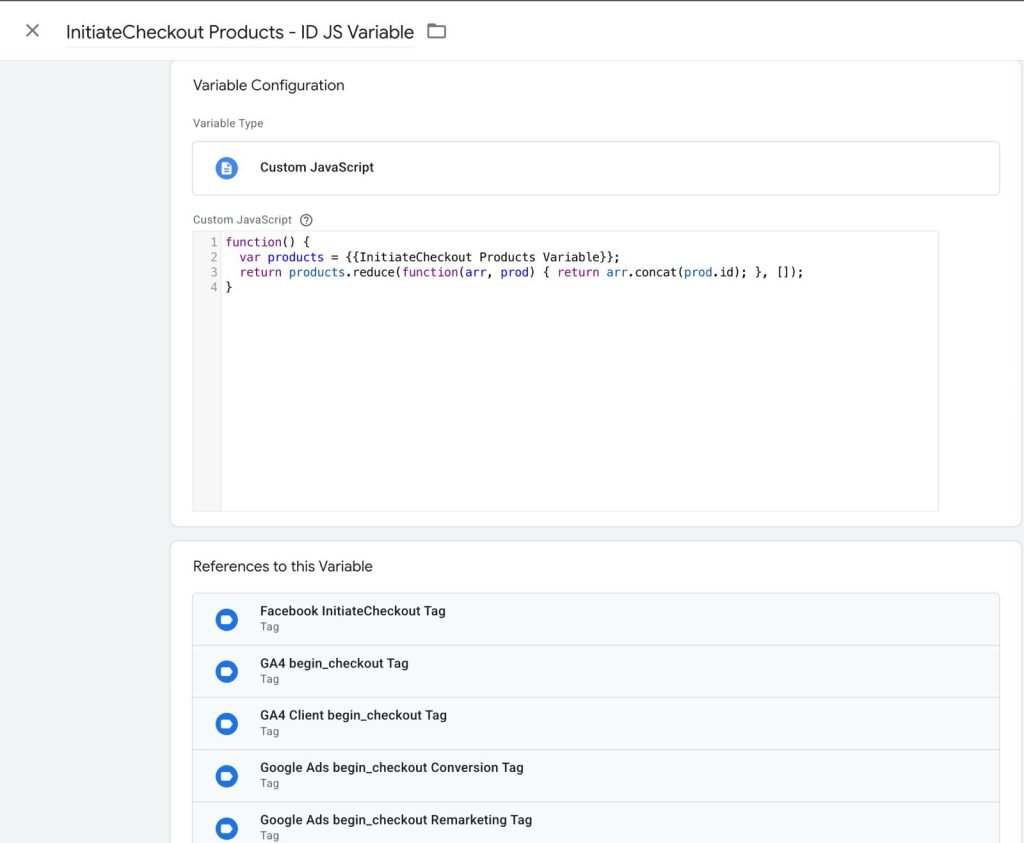
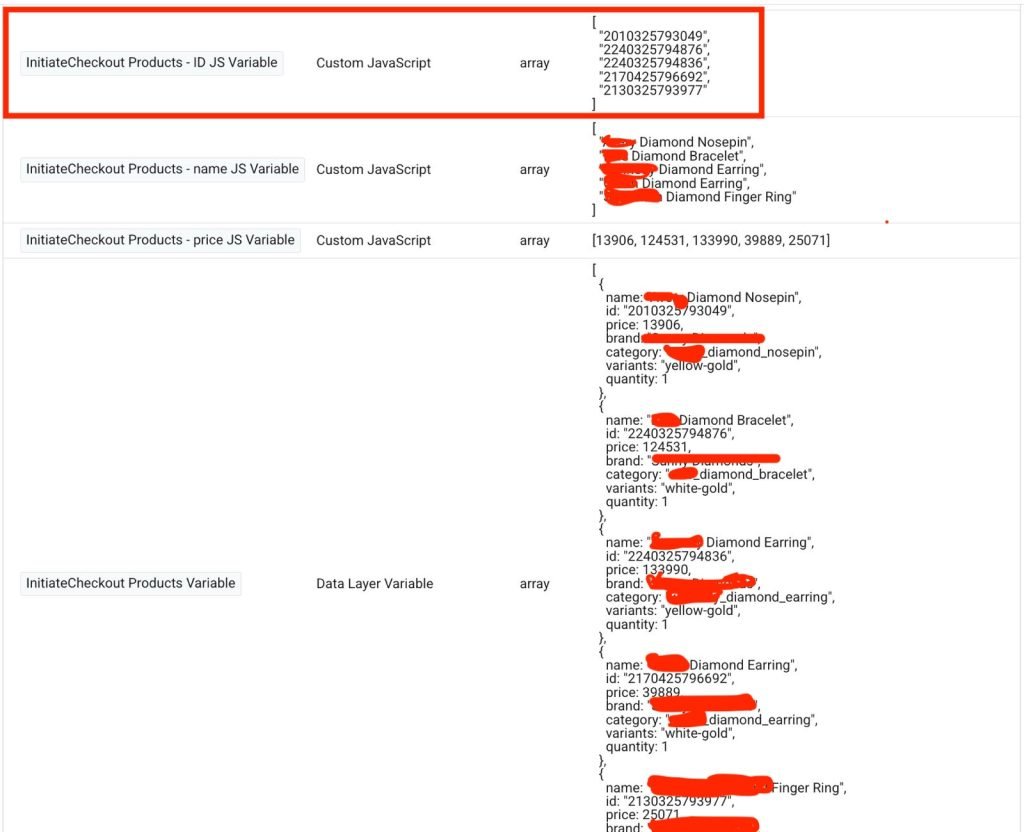
Initiate Checkout Product – Price Variable
function() {
var products = {{InitiateCheckout Products Variable}};
return products.reduce(function(arr, prod) {
return arr.concat(prod.price);
}, []);
}Captures product prices for revenue reporting and remarketing.
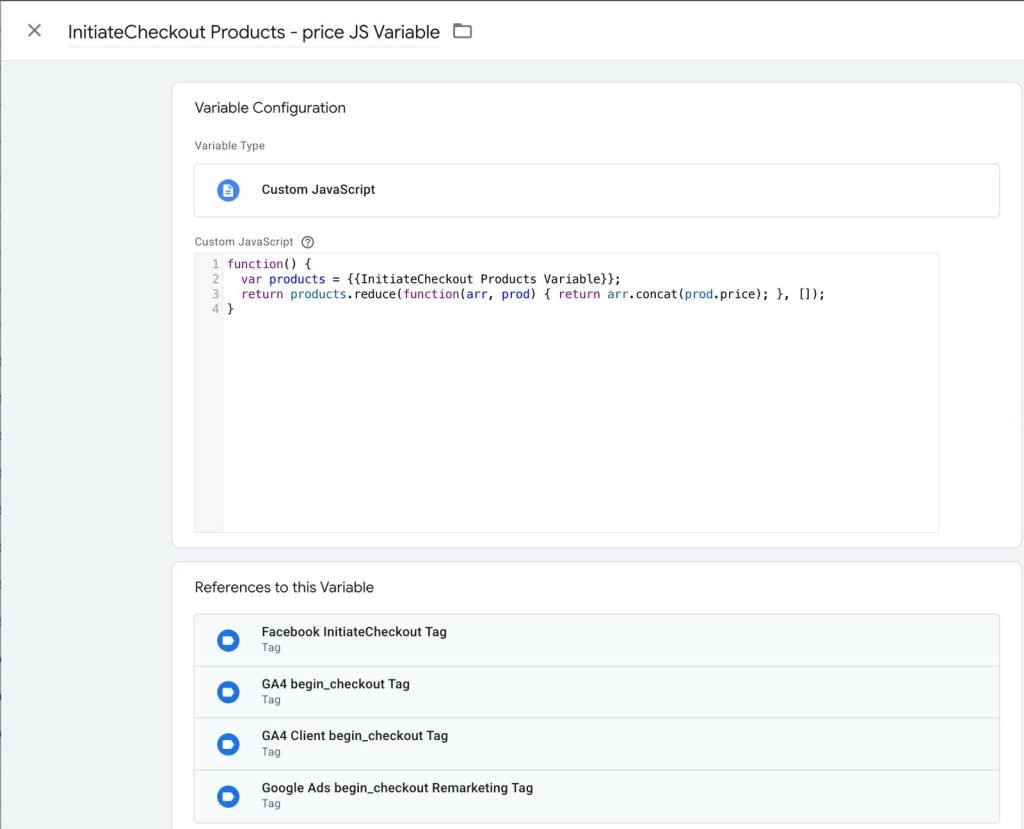
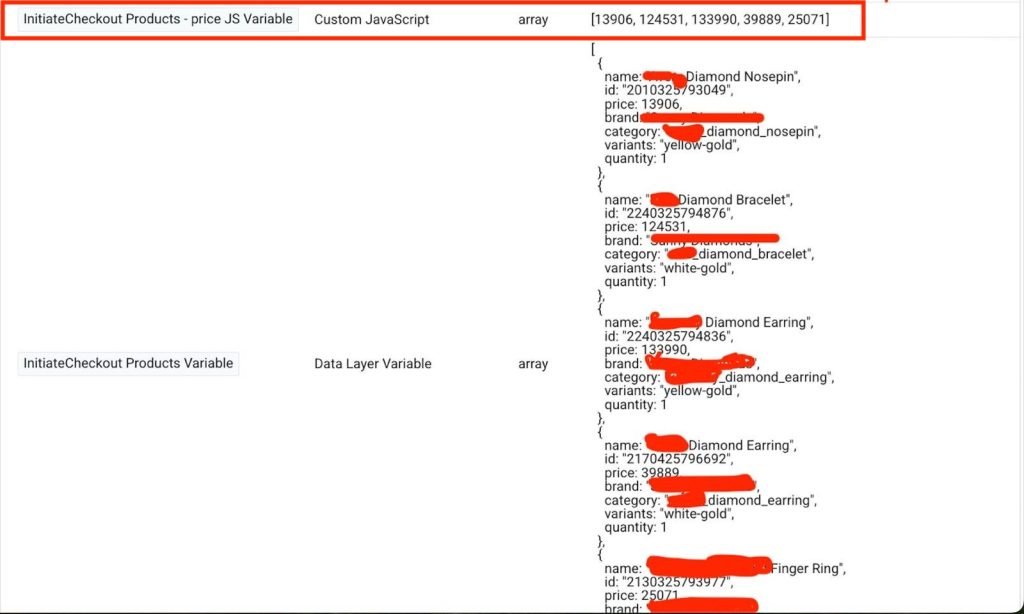
Example: Meta Pixel InitiateCheckout Event Tag with Custom JavaScript Variable in Google Tag Manager
Here’s how you can use these variables in a Facebook Pixel InitiateCheckout event inside GTM.
<script>
fbq('track', 'InitiateCheckout', {
content_type: 'product',
content_ids: {{InitiateCheckout Products - ID JS Variable}},
price: {{InitiateCheckout Products - price JS Variable}},
content_name: {{InitiateCheckout Products - name JS Variable}},
currency: "INR",
event_time: {{Timestamp in Second Variable}}
}, {eventID: '{{Event ID Variable}}'});
</script>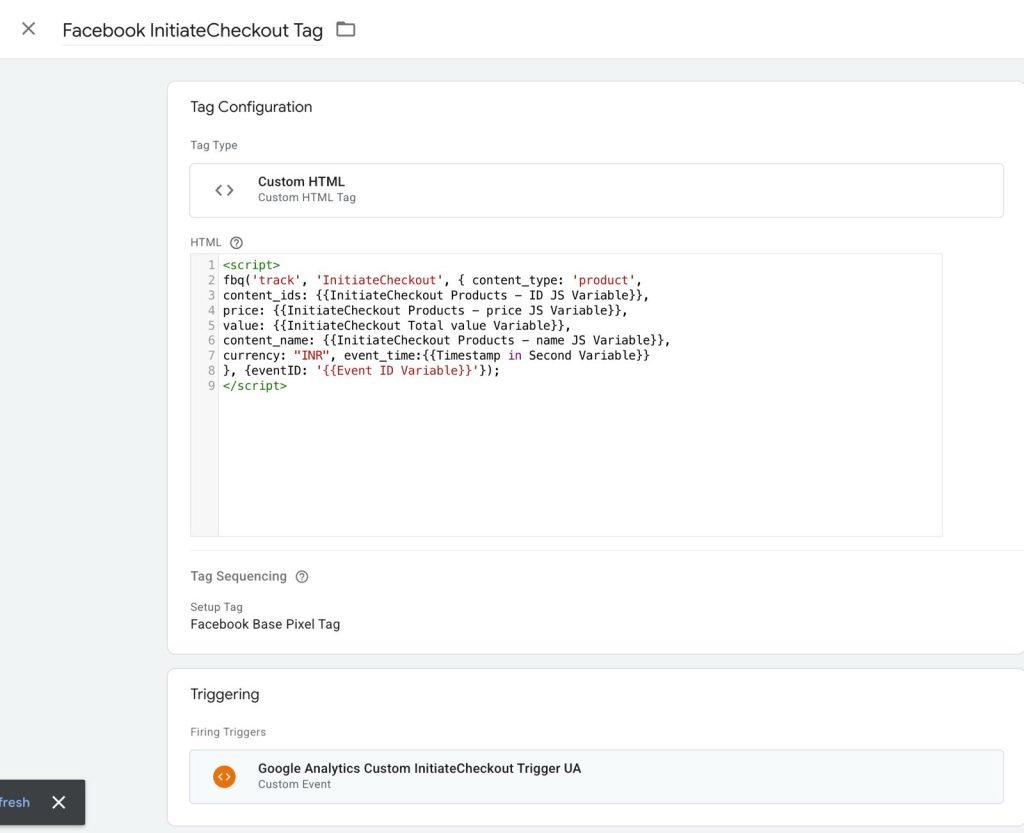
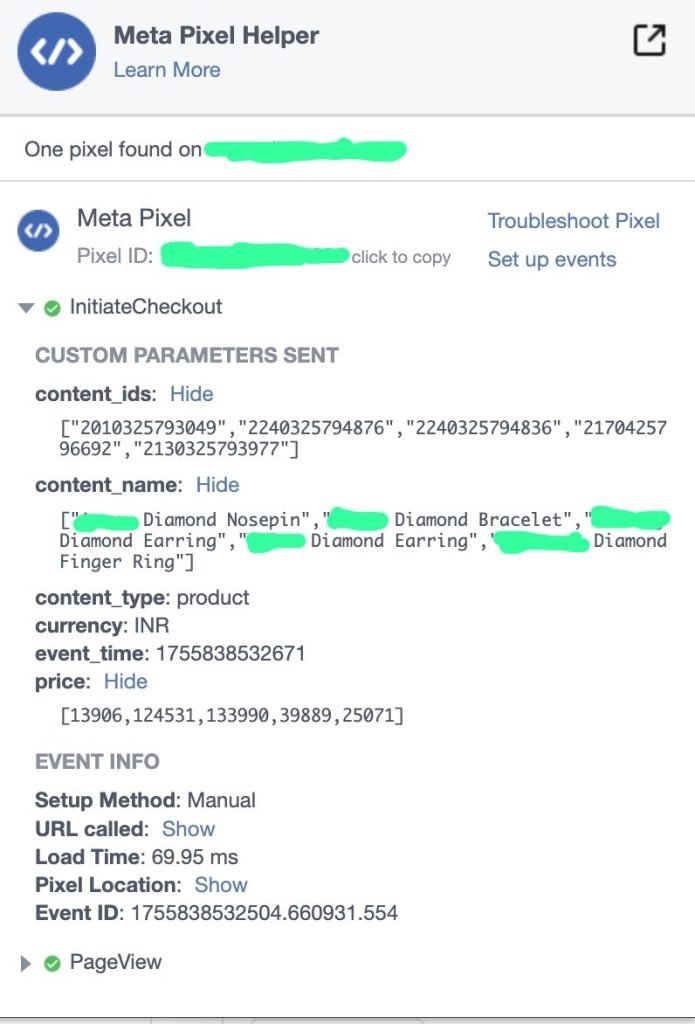
Example: Facebook Purchase Event Tag
Here’s how you can use these variables in a Facebook Pixel Purchase event inside GTM.
<script>
fbq('track', 'Purchase', {
content_type: 'product',
content_ids: {{GA4 Ecommerce Product ID JS Variable}},
price: {{GA4 Ecommerce Products - Price JS Variable}},
value: {{GA4 Ecommerce Revenue Variable}},
content_name: {{GA4 Ecommerce Product - Name JS Variable}},
currency: "INR",
event_time: {{Timestamp in Second Variable}}
}, {
eventID: '{{Event ID Variable}}'
});
</script>This ensures:
- Product IDs → passed for catalog matching
- Price → dynamically inserted
- Revenue → mapped to GA4 Revenue
- Event ID → prevents deduplication between GA4 and Facebook
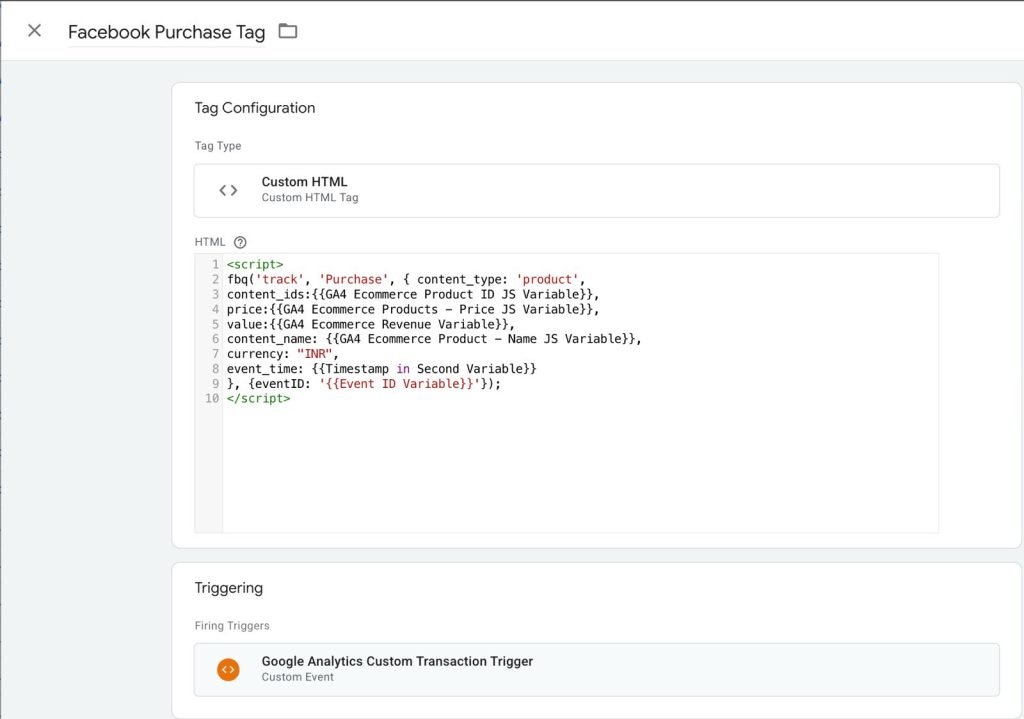
Example: GA4 Ecommerce Transaction Tag
Instead of hardcoding data, use your Custom JavaScript Variables to feed GA4 purchase tags.
{
"event": "purchase",
"ecommerce": {
"transaction_id": {{GA4 Transaction ID Variable}},
"value": {{GA4 Ecommerce Revenue Variable}},
"currency": "INR",
"items": {{GA4 Ecommerce Products Variable}}
}
}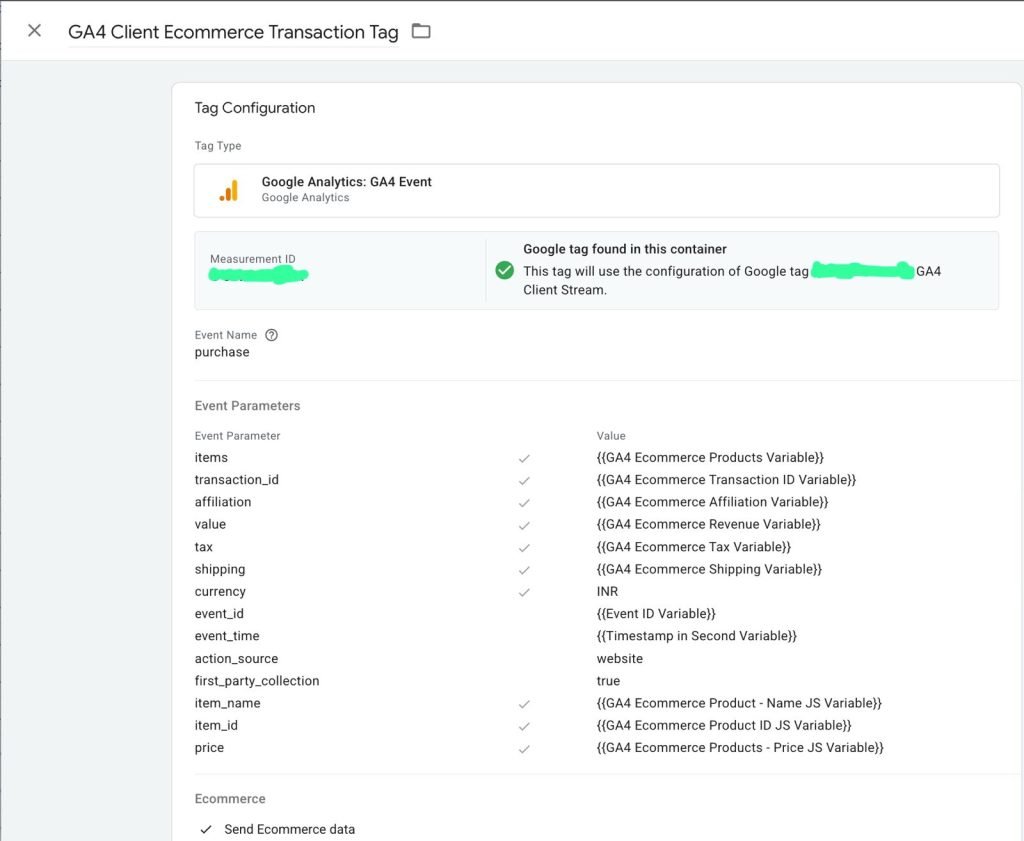
Best Practices for Custom JavaScript Variables in GTM
Always Return a Value – Even if data is missing, return undefined or "" instead of breaking the function.
Keep It Simple – Avoid overly complex logic inside variables.
Test in GTM Debug Mode – Ensure values return correctly before publishing.
Handle Empty Data Gracefully – Use try/catch or conditional checks.
Reusability First – Write modular functions that can be used across multiple tags.
Use Naming Conventions – e.g., JS - GA4 Product Name instead of generic names.
Common Mistakes to Avoid
- Forgetting to wrap logic inside
function() { ... } - Not handling cases where products array is empty
- Using the wrong dataLayer variable reference
- Hardcoding values instead of making them dynamic
Frequently Asked Questions (FAQs) on Custom JavaScript Variable in GTM
Not always. Use them when built-in variables or Data Layer variables aren’t enough.
Yes. You can capture cookie values, session IDs, or localStorage items.
No. JavaScript functions run instantly in the browser. Just avoid overly complex loops.
Lookup Tables, Regex Variables, and Data Layer Variables can sometimes replace JS Variables if logic is simple.
A Custom JavaScript Variable in GTM is a reusable function that returns a value when called inside tags, triggers, or variables. It’s mainly used when built-in variables are not enough.
You should use it when you need to capture dynamic values such as ecommerce product IDs, prices, user session data, or custom attributes not directly available via GTM’s built-in variables.
Yes. You can create JavaScript Variables to extract product IDs, names, prices, or transaction details and pass them into GA4 purchase or add-to-cart events.
No. They run instantly in the browser. However, keep them simple and lightweight for best performance.
Yes. Once created, you can reuse a Custom JavaScript Variable across GA4, Meta Pixel, Google Ads, and other marketing tags.
Conclusion:
Custom JavaScript Variables in Google Tag Manager unlock a new level of flexibility for marketers and developers. From capturing ecommerce product details to powering advanced GA4 and Facebook Pixel events, they make your tracking setup dynamic, scalable, and future-proof.
When combined with strong dataLayer architecture and proper naming conventions, custom JS variables can dramatically improve tracking accuracy and reporting for any ecommerce brand.
If you’re setting up GA4 ecommerce tracking or advanced Facebook events, implementing Custom JS Variables in GTM should be at the top of your checklist.
Ready to Implement Custom JavaScript Variable in GTM?
Want to learn more or explore a Custom JavaScript Variable in GTM (Google Tag Manager) setup tailored for your ecommerce brand? Our experts can help you design, implement, and optimize advanced tracking strategies for GA4, Meta Pixel, Server-side tagging, Meta/ Facebook Conversion API, Passing FBCLID, FBP & FBC to Meta and more.