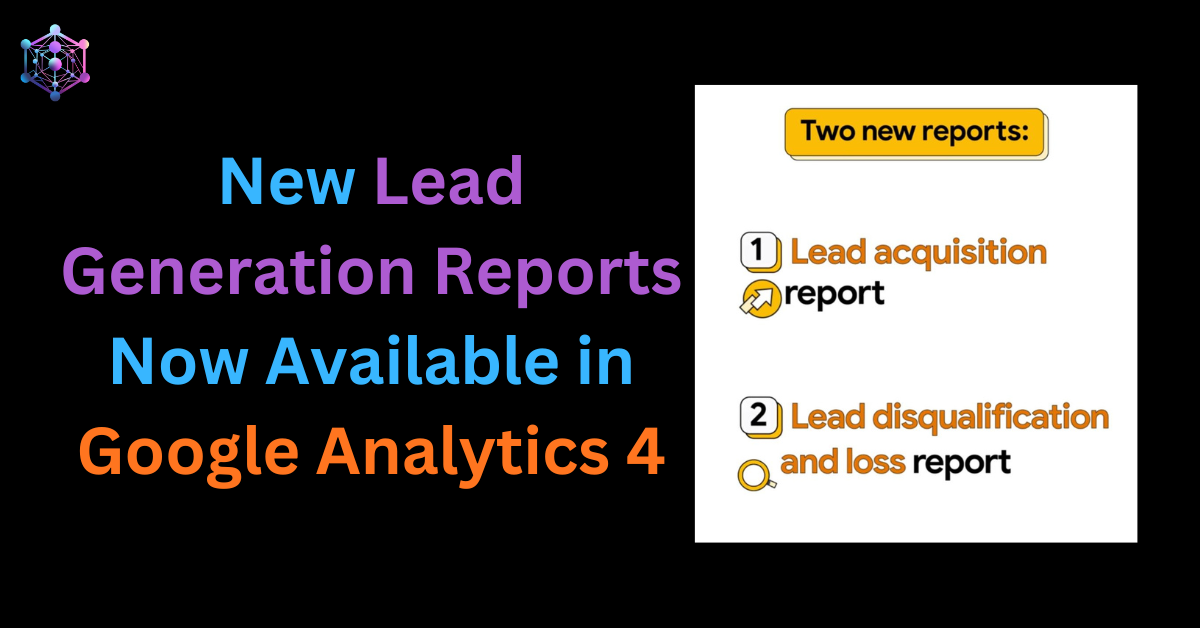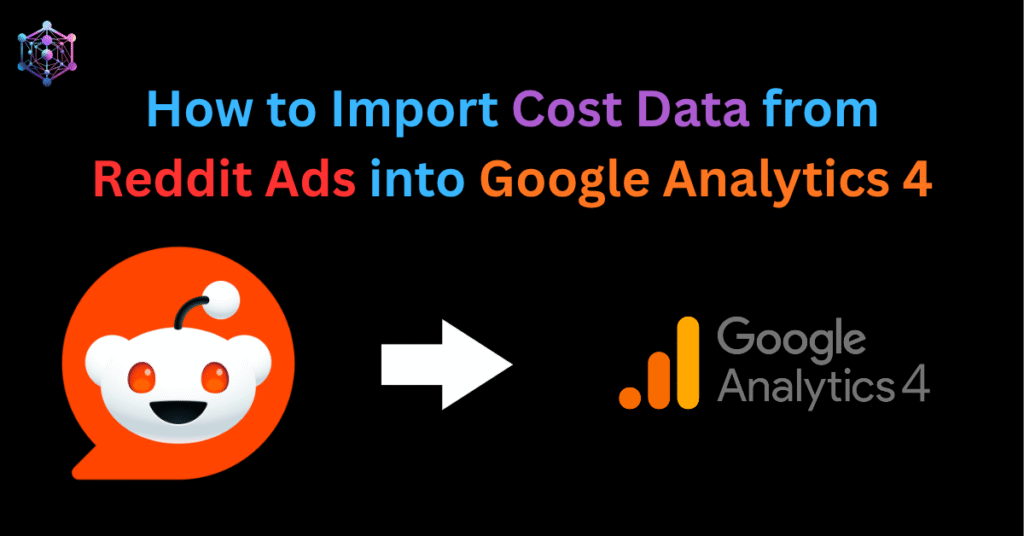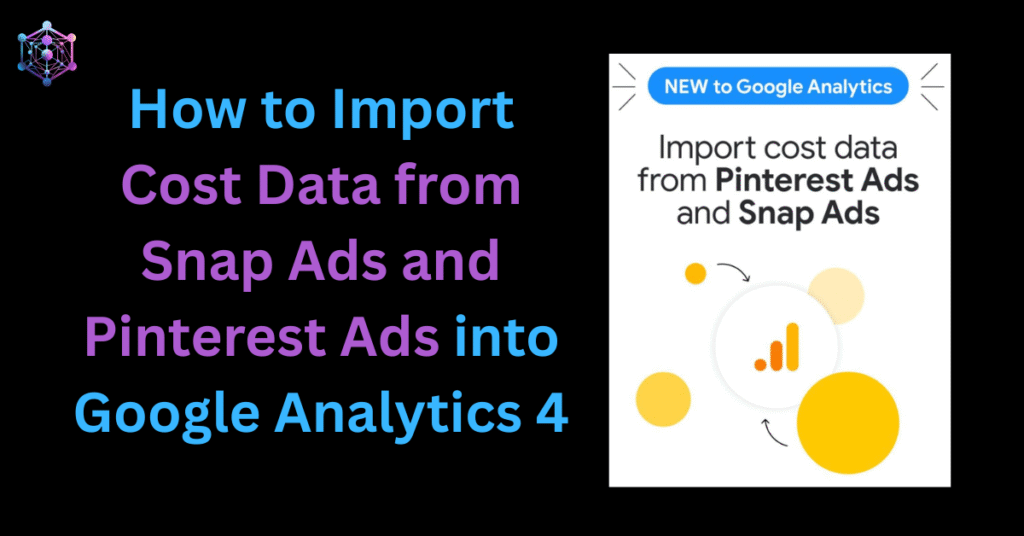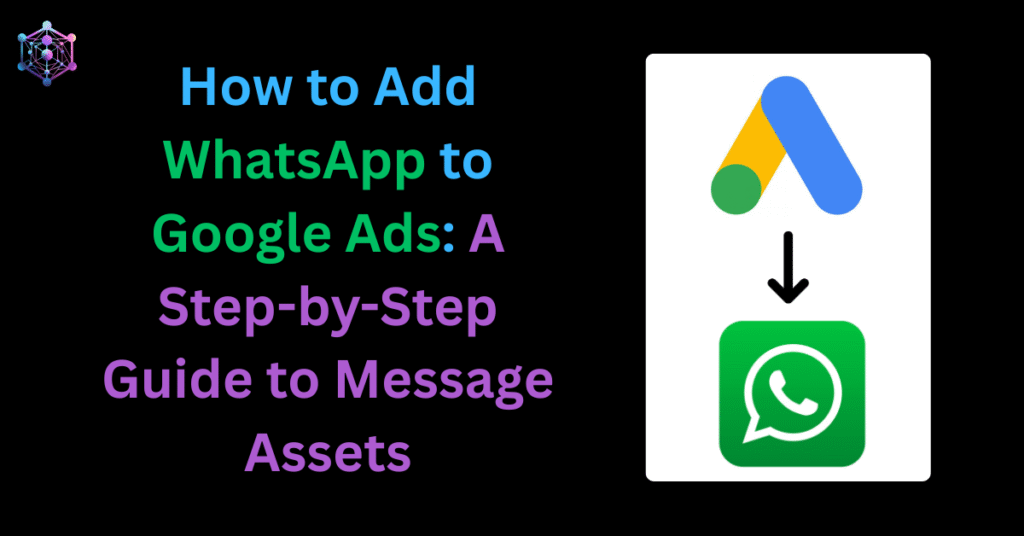Google Analytics 4 (GA4) has just introduced a significant update aimed at simplifying how marketers measure and optimise lead generation campaigns — no more complex custom setups or endless event tagging.
This new suite of pre-built lead generation reports and audience templates gives businesses a clearer view of how leads are acquired, qualified, and converted — all within the GA4 interface.
This new feature is a recipe for success — built to empower marketers with actionable lead insights, without custom workarounds.
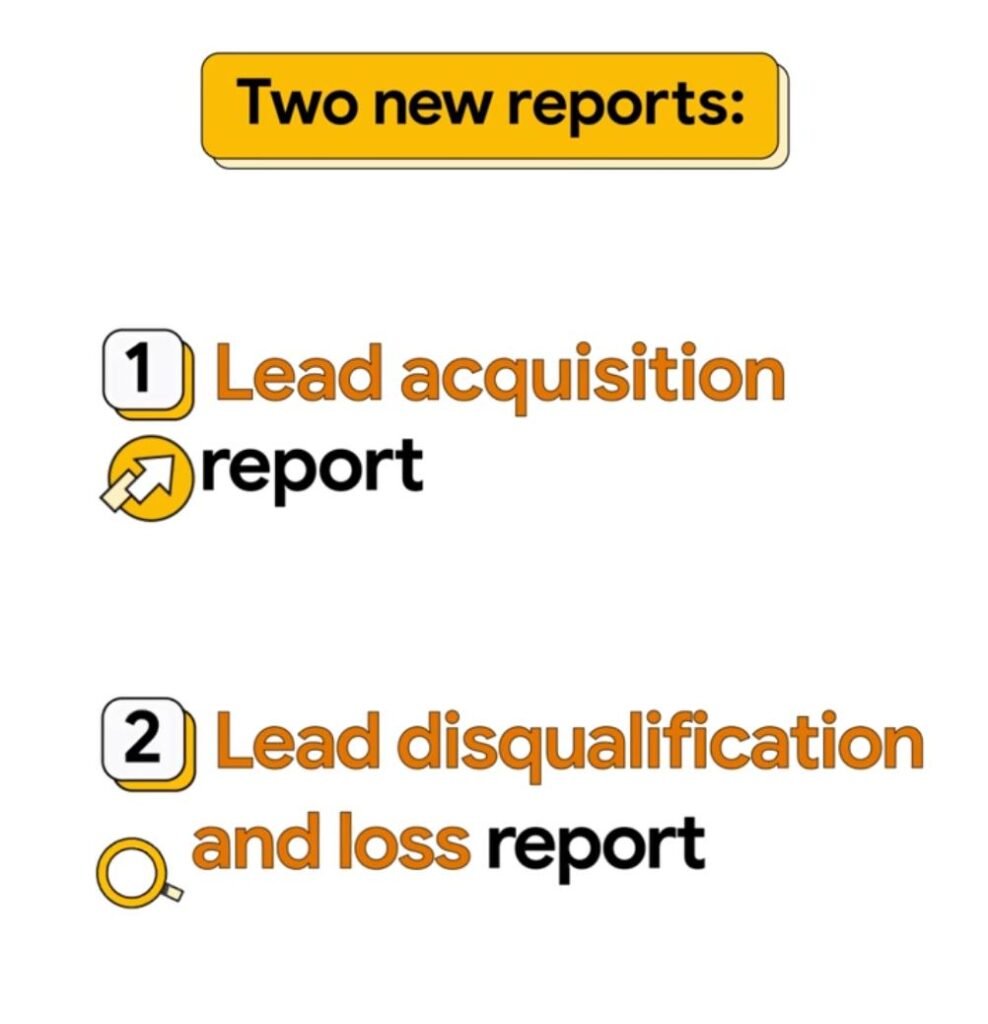
Why This Update Matters
Until now, lead generation tracking in GA4 required advanced event configurations, custom dimensions, and often manual offline data imports. With this new update, GA4 provides an integrated framework for understanding every stage of your lead funnel.
This enhancement is especially beneficial for:
- B2B brands with long sales cycles
- Automotive or insurance businesses with offline conversions
- Any marketer tracking qualified or disqualified leads
What’s New in GA4 for Lead Generation
GA4 now includes:
1. Lead Acquisition Report
The Lead Acquisition report tracks when potential customers first engage with your website or app — identifying where leads originate.
This report focuses on user-scoped data, helping you pinpoint which channels or campaigns bring the most qualified prospects.
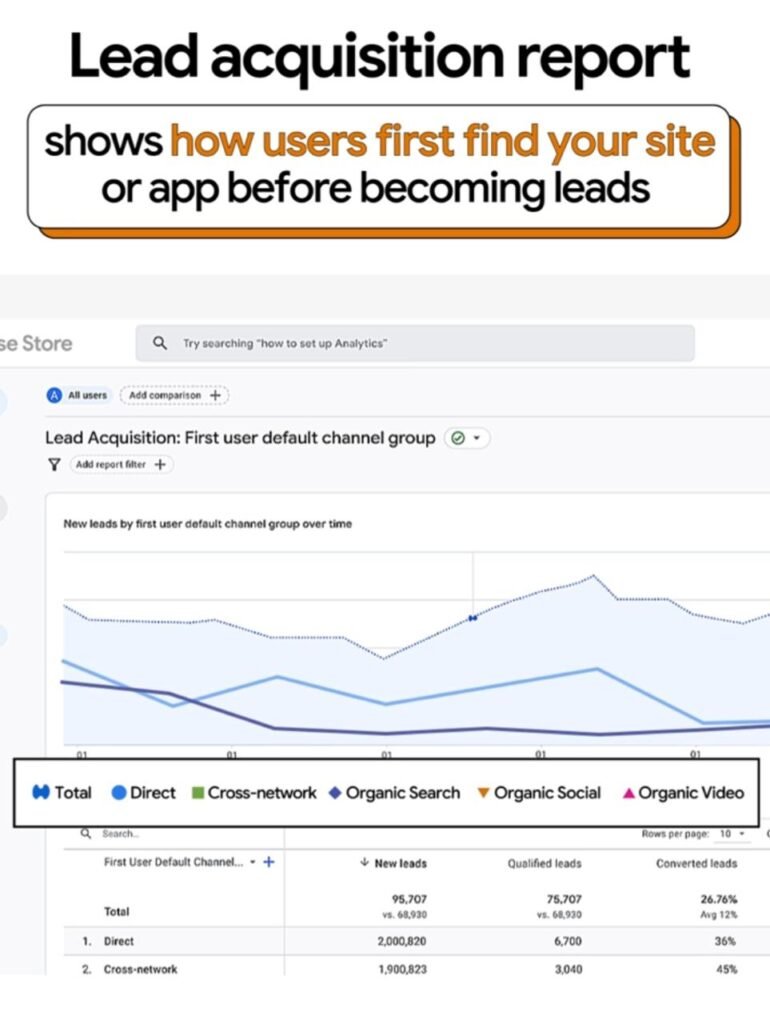
2. Lead Disqualification and Loss Report
Not every lead converts — and this report helps you understand why.
The Lead Disqualification and Loss report highlights reasons potential leads fail to move forward in the funnel, such as:
- Not interested or not ready to buy
- Budget constraints
- Incorrect lead targeting
With this insight, you can optimize your lead qualification process and improve conversion efficiency.
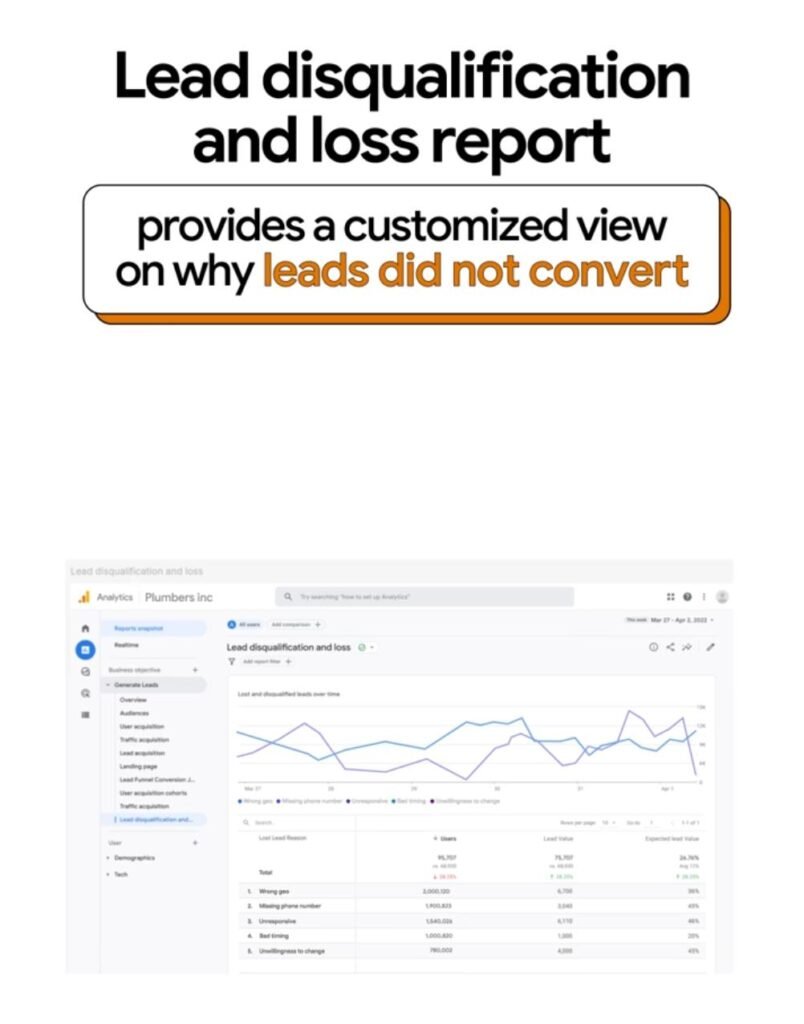
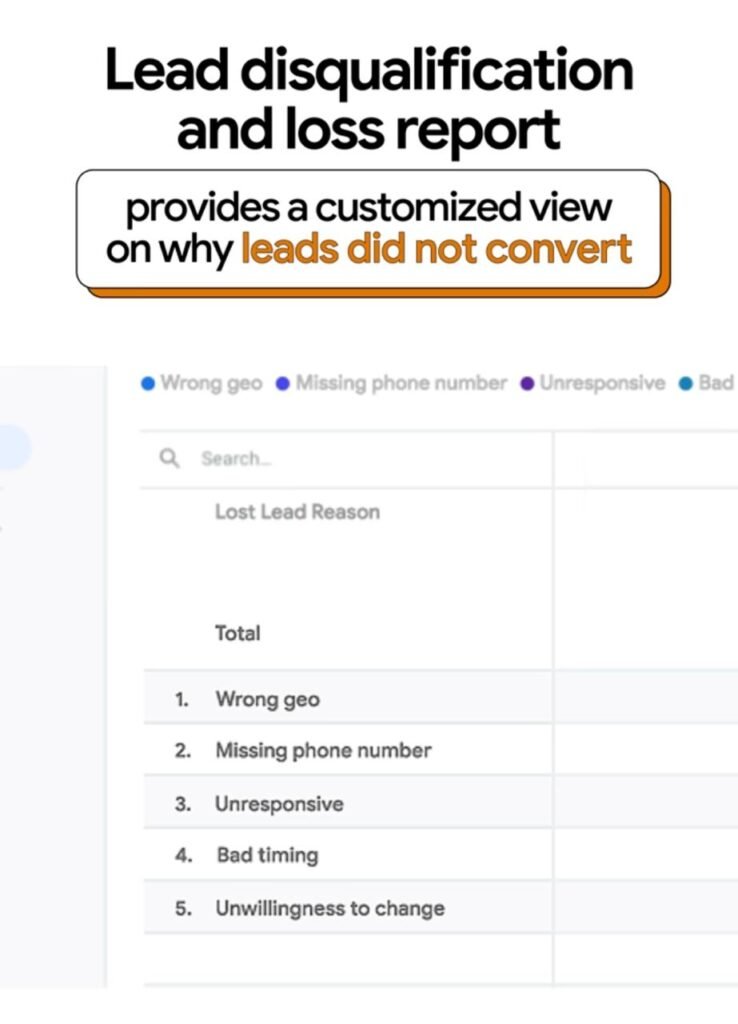
3. 8 Pre-Built Lead Generation Audience Templates
GA4 now includes eight suggested audience templates designed specifically for lead funnel segmentation.
Some examples include:
- Qualified Leads — Reach prospects ready to convert
- Converted Leads — Exclude existing customers from remarketing campaigns
- New Leads — Nurture users who have recently submitted inquiries
These audiences can be directly exported to Google Ads or other ad platforms for campaign activation — streamlining your retargeting and audience refinement strategy.
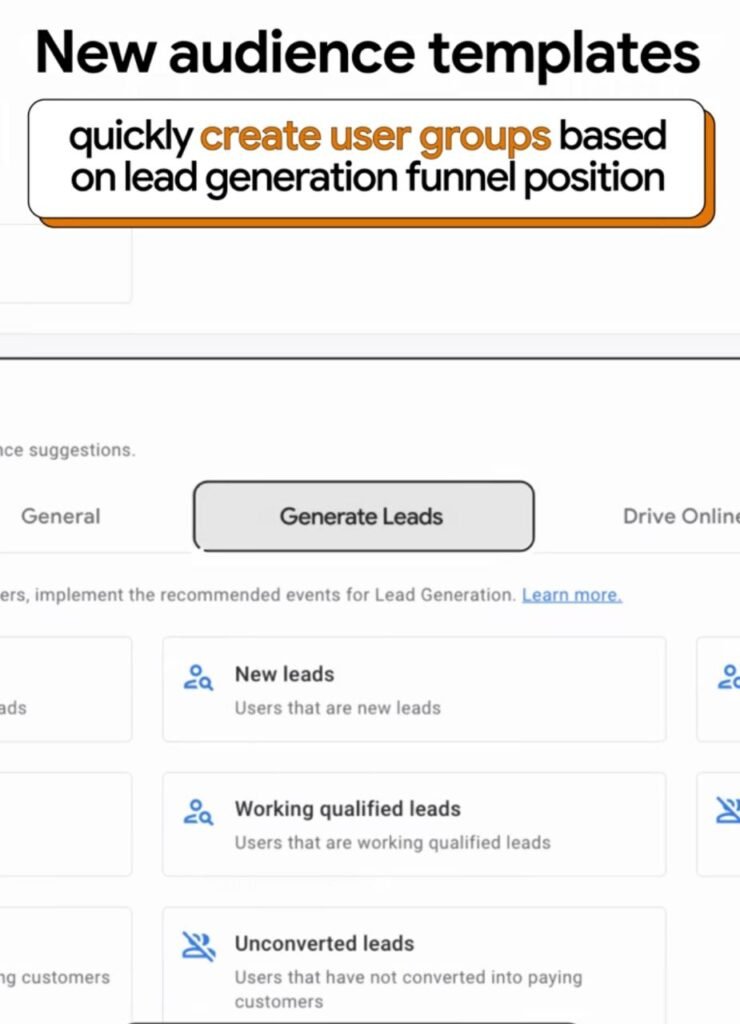
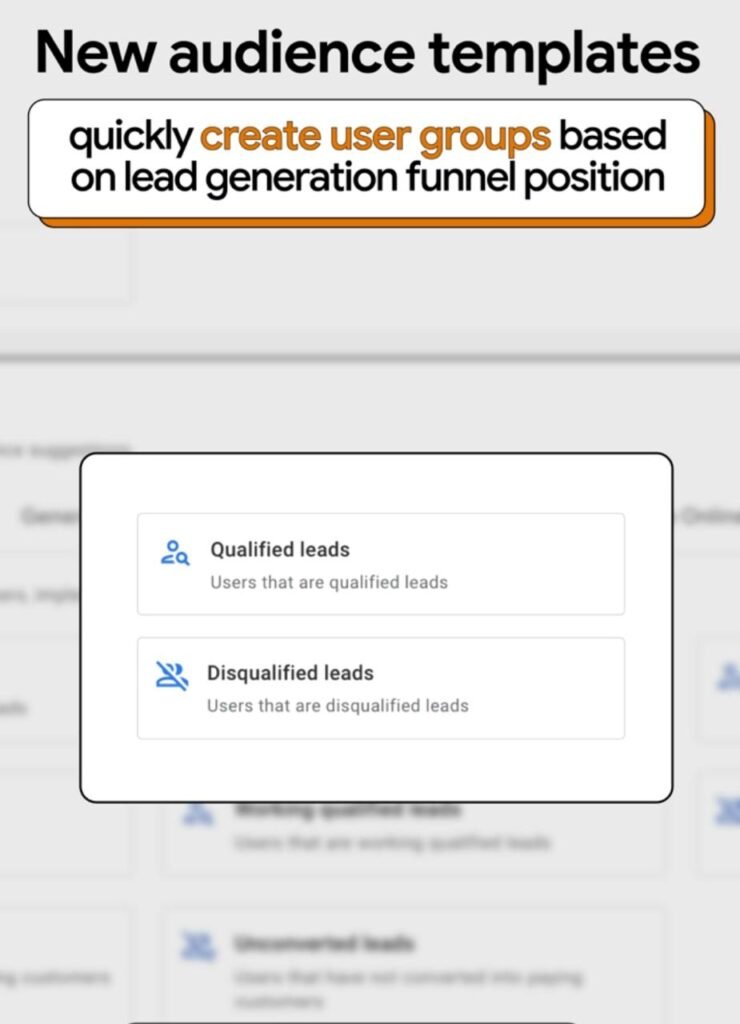
How to Enable Lead Gen Reports and Audiences
To populate these new reports, you’ll need to implement the recommended Lead Generation event schema in GA4.
These events track your leads through every stage of the funnel, from form submission to conversion closure.
Recommended Lead Generation Events in GA4
| Event Name | Trigger | Purpose |
|---|---|---|
generate_lead | When a user submits a form online or offline | Tracks new lead generation |
qualify_lead | When a lead meets your qualification criteria | Marks qualified prospects |
disqualify_lead | When a lead is marked unqualified | Identifies reasons for disqualification |
working_lead | When a representative contacts the lead | Tracks active engagement |
close_convert_lead | When a lead becomes a customer | Marks successful conversions |
close_unconvert_lead | When a lead fails to convert | Captures lost opportunities |
How to Import Lead Gen Events into Google Analytics 4
For leads coming from offline sources or disconnected systems (e.g., CRM data), GA4 allows you to import events via CSV or Measurement Protocol.
This ensures all touchpoints — online and offline — are reflected in your analytics reports.
Steps to Import Event Data:
- Create custom dimensions in GA4 for any new parameters you’ll import (e.g.,
lead_status,disqualified_lead_reason). - Wait up to 4 hours for GA4 to recognize these new dimensions.
- Prepare your CSV file following Google’s event schema.
- Go to Admin → Data Import → Create Data Source → Event Data.
- Upload the CSV and map your fields accordingly.
- Allow up to 24 hours for the data to appear in reports and explorations.
Note: Deleting a data source does not delete uploaded data. If you need to remove it, you must issue a data deletion request.
Click to download the example CSV template for Lead Gen events.

GA4 Event Parameters for Lead Gen
Google recommends adding monetary values (value) and currency to enable accurate ROI tracking.
Example implementations:
Generate Lead
gtag("event", "generate_lead", {
currency: "USD",
value: 30.03,
lead_source: "Trade show"
});
Disqualify Lead
gtag("event", "disqualify_lead", {
currency: "USD",
value: 20,
disqualified_lead_reason: "Not looking to buy"
});
Close Unconvert Lead
gtag("event", "close_unconvert_lead", {
currency: "USD",
value: 30.03,
unconvert_lead_reason: "Never responded"
});
Best Practices for Implementing Lead Gen Events
- Use consistent naming conventions for all events and parameters.
- Always include currency and value for ROI measurement.
- Create custom dimensions for additional parameters before uploading.
- Regularly verify imported data in GA4 Explorations to ensure accuracy.
Troubleshooting Common Errors
| Issue | Cause | Fix |
|---|---|---|
| Invalid credentials | Incorrect Measurement ID or API setup | Verify IDs and permissions |
| Missing UTM parameters | Incomplete campaign tagging | Ensure all inbound URLs use utm_source, utm_medium, utm_campaign |
| Event data not appearing | Dimension not yet processed or schema mismatch | Wait 4 hours or confirm CSV header format |
| Duplicate uploads | Re-importing the same dataset | Delete earlier datasets before new import |
| No conversion values | Missing value and currency fields | Include both fields for proper ROI metrics |
Final Thoughts
This GA4 update marks a big step toward integrated lead intelligence — helping businesses better understand their lead sources, qualification process, and conversion journey.
With these new default reports and suggested audiences, GA4 has evolved from being a data collection tool to a complete lead management analytics solution.
Related Article
If you’re running ads on Meta, TikTok, Pinterest Or Snap check out our detailed guides:
Google Analytics 4 Now Lets You Import Cost Data from Meta Ads and TikTok Ads
How to Import Cost Data from Snap Ads and Pinterest Ads into Google Analytics 4
Need Help Setting Up GA4 for Lead Generation?
Our analytics experts at Mercado Global Media LLP can help you implement the new GA4 Lead Generation schema, connect offline CRM data, and build performance dashboards in Looker Studio.
📞 Contact us today to get started.
Frequently Asked Questions (FAQs):
GA4 now provides two dedicated reports for lead generation: the Lead Acquisition report (showing where potential leads first engage) and the Lead Disqualification & Loss report (showing reasons leads did not qualify or convert).
You should deploy the recommended lead-generation event schema, including events like generate_lead, qualify_lead, disqualify_lead, working_lead, close_convert_lead, and close_unconvert_lead.
GA4 has built-in audience templates for lead-generation use cases, for example: New Leads, Qualified Leads, Converted Leads, Unconverted Leads, etc. These audiences help you segment users by funnel stage and act via advertising.
Yes. If you plan to import events or parameters that do not already exist in GA4, you’ll need to create the corresponding custom dimensions in your property first — then wait for GA4 to recognise them (typically up to 4 hours) before those data show up in reports.
After configuring the events and/or uploading CSV data, it may take up to about 24 hours for the data to appear in standard reports or explorations in GA4.
Advanced & Edge-Case FAQs:
GA4 itself doesn’t classify leads automatically — you must trigger events like qualify_lead or disqualify_lead in your tagging setup based on your internal CRM logic or lead scoring model. This allows GA4 to categorize users for analysis and suggested audiences.
Yes. You can align CRM stages to GA4’s recommended events (e.g., MQL → qualify_lead, SQL → working_lead, Closed Won → close_convert_lead). This ensures cross-platform consistency between marketing analytics and sales pipelines.
Enhanced measurement isn’t mandatory for lead tracking, but it’s useful for capturing supporting engagement data like form submissions, file downloads, and page views automatically — all of which enrich your lead analysis.
Yes, you can upload offline conversions using the Data Import feature in GA4. Ensure the imported events match existing event names and parameters, and always include timestamps in UTC format for accurate attribution.
Suggested audiences are based on patterns found in your event data. GA4 analyses users who triggered lead-related events and automatically proposes audiences such as “New Leads,” “Qualified Leads,” or “Returning Converters.”
Absolutely. Once you link GA4 to Google Ads and activate ad-personalisation, suggested audiences can sync directly for remarketing campaigns targeting users by funnel stage.
In such cases, you’ll need to pass form submission or lead qualification data to GA4 using the parent website’s dataLayer.push() or via webhook/API from your CRM to GA4.
Not yet. The new lead-generation templates are being rolled out gradually. If unavailable, you can recreate similar reports manually in Explore using event-based segments.
Use the Realtime report and DebugView in GA4 to check if your lead events (like generate_lead, qualify_lead) appear as expected. Ensure parameters like lead_type or lead_source are also populated.
Yes, but it’s best to differentiate them using event parameters (e.g., lead_category or product_type) to maintain clarity and avoid data overlap in reporting.
GA4’s predictive audiences (like “likely to purchase”) aren’t yet extended to lead-specific models, but predictive capabilities can still enhance engagement scoring for users who often trigger generate_lead events.
Use GA4’s Explorations → Funnel analysis to create pre- and post-implementation views, filtering by event timestamps or campaign parameters to measure impact.
Common causes include misspelled event names, missing parameters, incorrect event scope (set as user-scope instead of event-scope), or a delay in data processing. Always verify setup in DebugView.
Yes. You can build custom audiences combining multiple lead-related events and user properties — for instance, “Users who generated a lead but didn’t return within 7 days.”
Yes — you can import paid campaign cost data into GA4 (via Data Import or Looker Studio) to calculate lead cost, CPA, and ROAS directly within GA4 explorations.