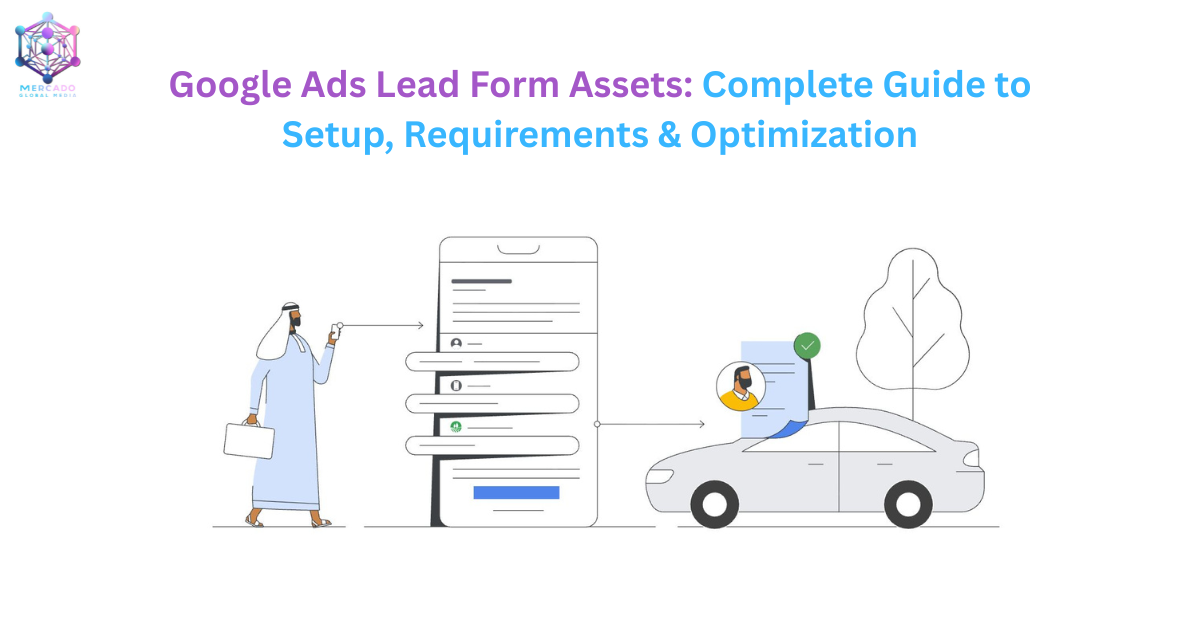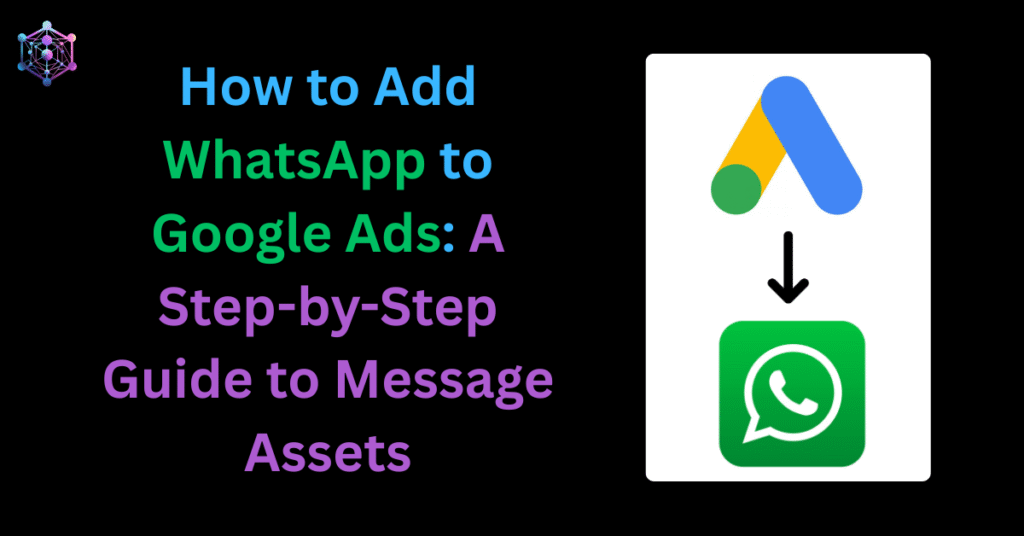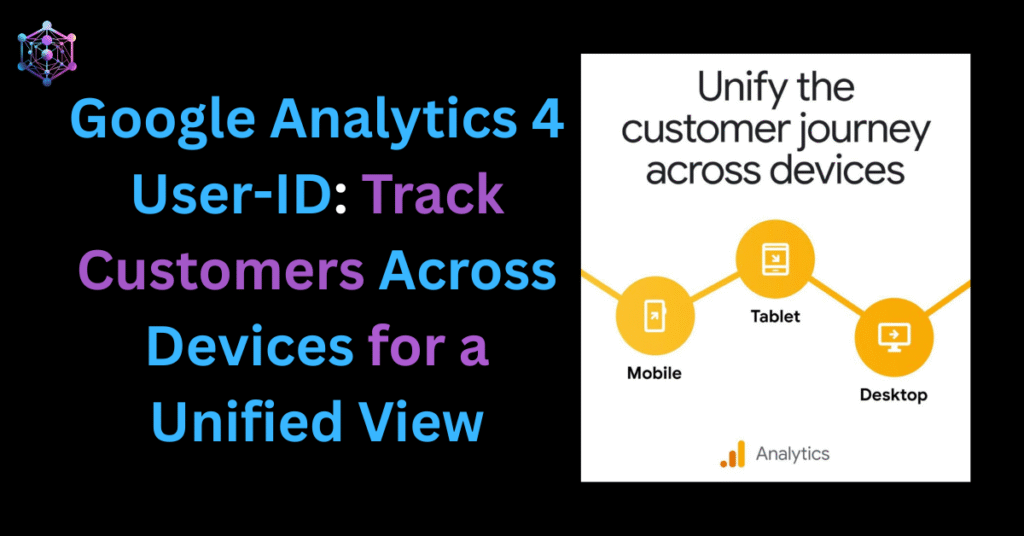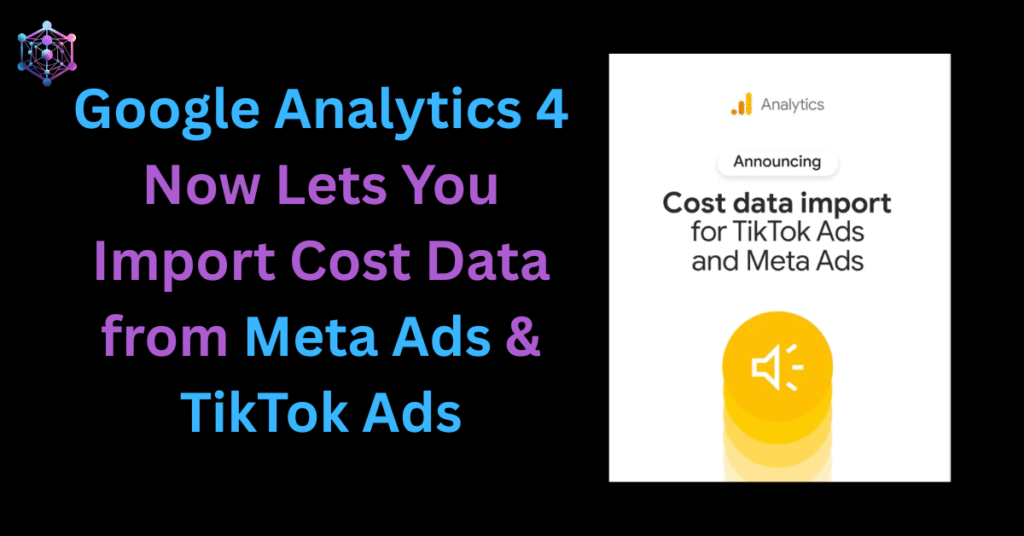Google Ads has steadily evolved from a keyword-driven advertising tool into a comprehensive performance marketing platform. Among its most impactful features is the Lead Form Asset, which allows advertisers to capture customer information directly within the ad itself — without requiring users to visit a landing page first.
This article explains what lead form assets are, how they work, their benefits, requirements, setup process, and best practices. If you’re a business looking to generate high-quality leads and optimize your advertising funnel, this is your go-to guide.
What are Lead Form Assets in Google Ads?
A Lead Form Asset is an interactive form embedded directly into your Google ad. When a potential customer sees your ad on Google Search, YouTube, Display, or Performance Max, they can submit their information (like name, email, phone number, or company details) without leaving the Google interface.
This seamless experience reduces friction, making it easier for users to share their details and for businesses to capture valuable leads instantly.
Think of it as a mini landing page, built right inside your ad.
Benefits of Using Lead Form Assets
Faster Lead Capture
Users don’t need to visit a separate landing page, which reduces drop-offs and increases conversions.
Higher Conversion Rates
Since the form auto-fills details (where possible), users are more likely to complete submissions.
Multi-Channel Reach
Works across Search, YouTube, Display, and Performance Max campaigns, meeting users where they already are.
CRM Integration
Leads can be downloaded as a CSV file or directly synced with your CRM via webhooks or Google Ads API.
Scalability
Businesses from SMEs to enterprises can run lead-generation campaigns without heavy reliance on web developers or landing page optimization.
How Lead Form Assets Work
Create a Lead Form in Google Ads
- Attach it to Search, Display, Video, or Performance Max campaigns.
- Customize the form with fields such as Name, Email, Phone, and Company.
User Interaction
- A user clicks your ad and sees the lead form instantly.
- They enter their information and hit “Submit.”
Data Collection
- Leads are stored in your Google Ads account.
- You can download them as a CSV (last 30 days) or integrate with CRM tools for automated collection (up to 60 days via API).
Requirements for Lead Form Assets
To use lead form assets, you must meet Google’s eligibility criteria:
- Good compliance history with Google Ads policies.
- Privacy Policy URL (must be added to your form).
- Eligible vertical (sensitive verticals like adult content are restricted).
- Spending thresholds:
- For Search campaigns with direct lead form ads → $50,000 USD+ lifetime spend.
- For Video/Display campaigns → at least $1,000 USD (or $15,000 USD across multiple accounts).
Where Lead Forms Can Appear
Lead form assets are supported in select countries including the US, UK, Canada, India, Australia, Germany, UAE, and 60+ others. (If your target audience is in a restricted country, the form will not serve.)
- Search Ads → Available on desktop & mobile.
- Video Ads (YouTube) → Currently Android mobile only (beta feature).
- Display Ads → Works on both desktop & mobile, but requires responsive display ads.
- Performance Max → Available with account-level or campaign-level assets.
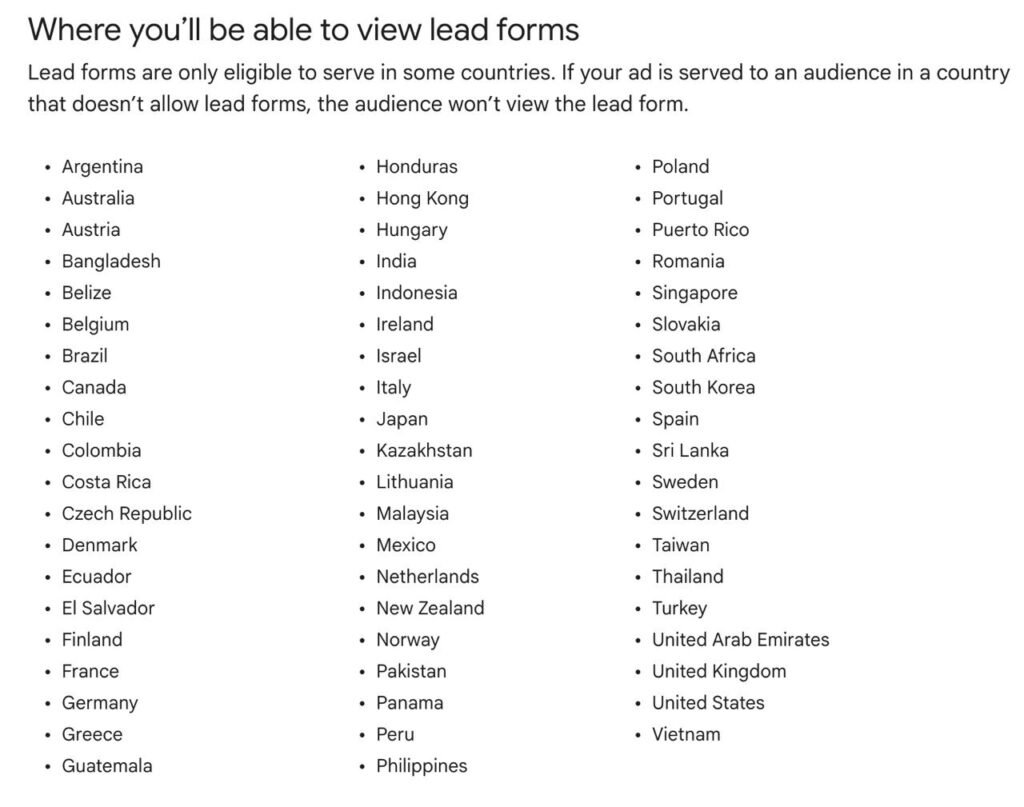
Lead Form Optimization Options
Google Ads provides two optimization settings:
- More Volume (default)
- Shorter, simpler forms.
- Higher quantity of leads but possibly lower quality.
- More Qualified
- Longer, multi-step forms.
- Lower volume but better lead quality (users show stronger intent).
Businesses should A/B test both settings to balance lead quality and cost-per-lead (CPL).
How to Create a Lead Form Asset
Here’s a step-by-step guide to setting up a lead form in a new Google Ads campaign:
- Go to Campaigns > New Campaign.
- Choose Leads as the campaign goal.
- Select a campaign type (Search, Display, Video, or Performance Max).
- Enter campaign settings and move to Assets > Lead Form.
- Fill in the following details:
- Headline, business name, description.
- Lead form fields (Name, Email, Phone, Job Title, etc.).
- Optional qualifying questions (e.g., budget, purchase intent).
- Privacy policy URL.
- Background image (1200×628 recommended for Search).
- Add a thank-you message and call-to-action (e.g., “Visit Website” or “Download Brochure”).
- Choose lead form optimization: More Volume or More Qualified.
- Save and publish your campaign.
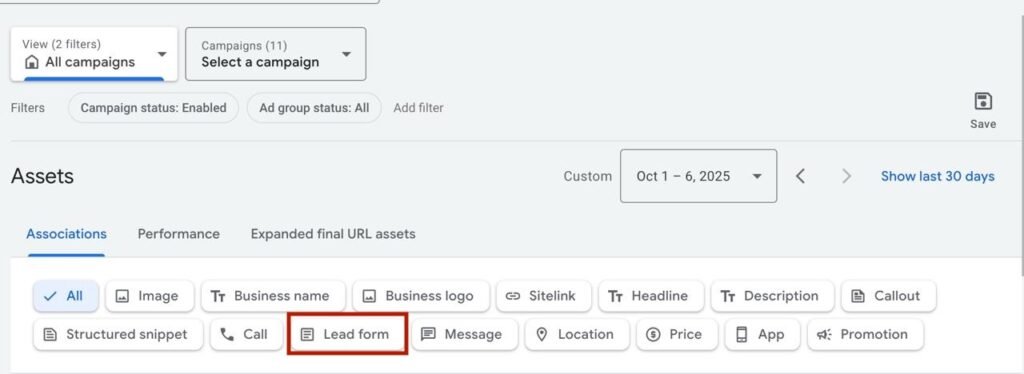
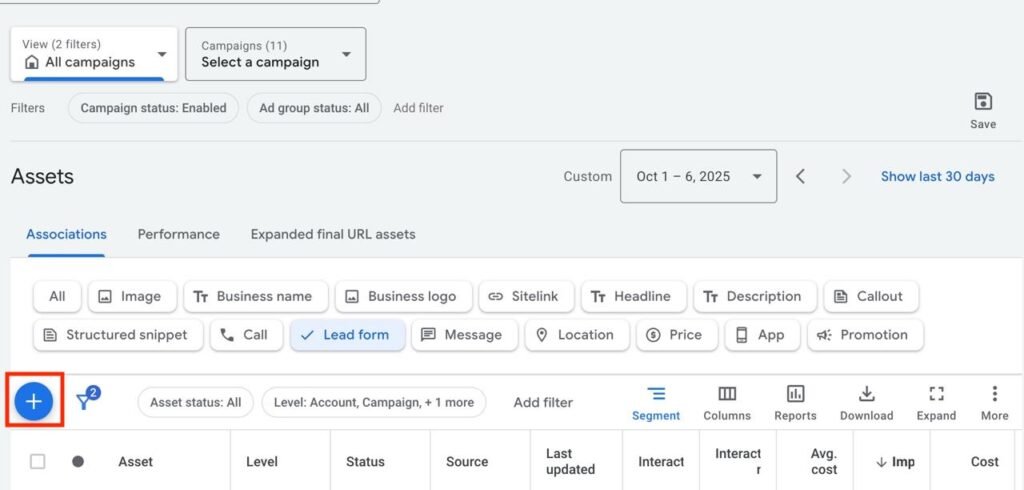
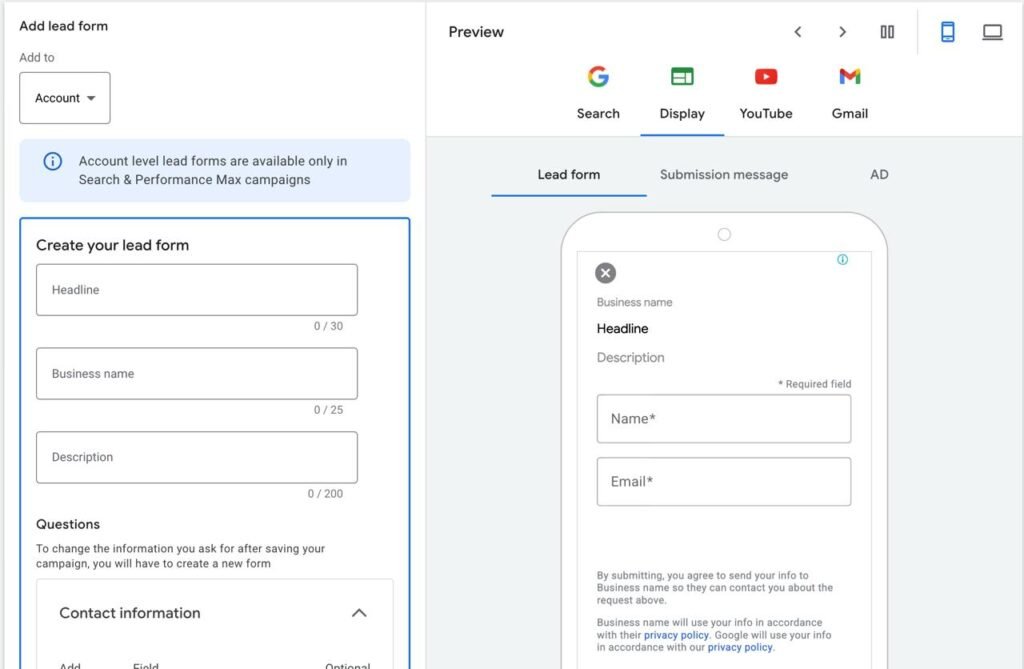
Lead Form Creation and Preview in Google Ads Dashboard
Managing & Downloading Leads
Download CSV: Leads from the last 30 days.
Google Ads API Export: Automatically fetch leads for up to 60 days.
Webhook Integration: Send lead data directly to your CRM in real time.
- Webhook URL → delivery path for data.
- Webhook key → validates lead authenticity.
- Supported integrations: Salesforce, HubSpot, LeadsBridge, Zapier, Driftrock, Adverity.
Best Practices for Using Lead Form Assets
Qualify your leads – Use extra fields/questions if you’re targeting high-value B2B clients.
Use conversion-focused bidding – Ensure your campaign optimizes for lead form conversions.
Always test ad creatives – Try different headlines, CTAs, and images.
CRM integration – Automate lead collection instead of relying on CSV downloads.
Track performance – Segment by “Click Type” and “Conversion Type” in Google Ads to understand lead form impact.
Dealership Locator Feature (Automotive)
For car dealerships, Google offers a Dealership Locator within lead forms. This dynamically pulls nearby dealership information into the form, making it easy for customers to choose a preferred location.
Requirements:
- Must use Performance Max or Search campaigns.
- Location assets must be linked.
- Lead form must include a location-based question (e.g., “Preferred Dealership?”).
Measuring Success
Clicks = Anytime a lead form is opened.
Conversions = When a lead form is submitted.
Reports → Use segmentation in Google Ads by “Click type” and “Conversion type.”
Note: Google Analytics will not show lead form conversions (since they don’t redirect to your website).
Final Thoughts
Google Ads Lead Form Assets bridge the gap between ad engagement and lead generation. By enabling users to submit details directly within the ad, businesses can reduce friction, improve conversion rates, and streamline lead management.
Whether you’re a small business seeking more inquiries or a large enterprise scaling lead generation, this feature provides a powerful, cost-effective way to capture and qualify prospects across Google’s vast ad ecosystem.
At Mercado Global Media LLP, we help businesses set up, optimize, and integrate lead form assets with their CRM systems — ensuring that no lead slips through the cracks.
Need expert help with Google Ads Lead Forms? Contact us today to boost your campaigns.
Frequently Asked Questions (FAQs)
Google Ads Lead Form Assets are interactive forms embedded directly into ads, allowing users to share their details (like name, email, or phone) without leaving the Google interface.
Lead form assets can appear in Search, Display, YouTube (Video Ads), and Performance Max campaigns. Availability may vary by device and country.
No. Lead form assets work as a mini landing page inside the ad. However, having a landing page for additional nurturing and credibility is still recommended.
You can download leads as a CSV file (available for 30 days) or integrate directly with your CRM using webhooks or the Google Ads API (up to 60 days).
More Volume: Shorter forms, more submissions, but possibly lower quality.
More Qualified: Longer forms, fewer submissions, but higher-quality leads.
A privacy policy URL.
Good compliance history with Google Ads.
Eligible vertical (restricted for sensitive industries).
Minimum ad spend thresholds depending on campaign type.
Yes. You can connect lead form assets with CRMs like Salesforce, HubSpot, or Zapier via webhooks or third-party tools to collect leads in real time.
No. They are available in select countries including the US, UK, Canada, India, Australia, Germany, and many others. Availability depends on Google’s policies.
In Google Ads, you can track performance by segmenting reports with “Click Type” (form opened) and “Conversion Type” (form submitted). Note: these conversions won’t appear in Google Analytics.
Any business that relies on lead generation — like real estate, education, healthcare, financial services, or B2B companies — can benefit from using lead form assets.
Reference:
| Site | URL |
| https://support.google.com/google-ads/answer/9423234 |