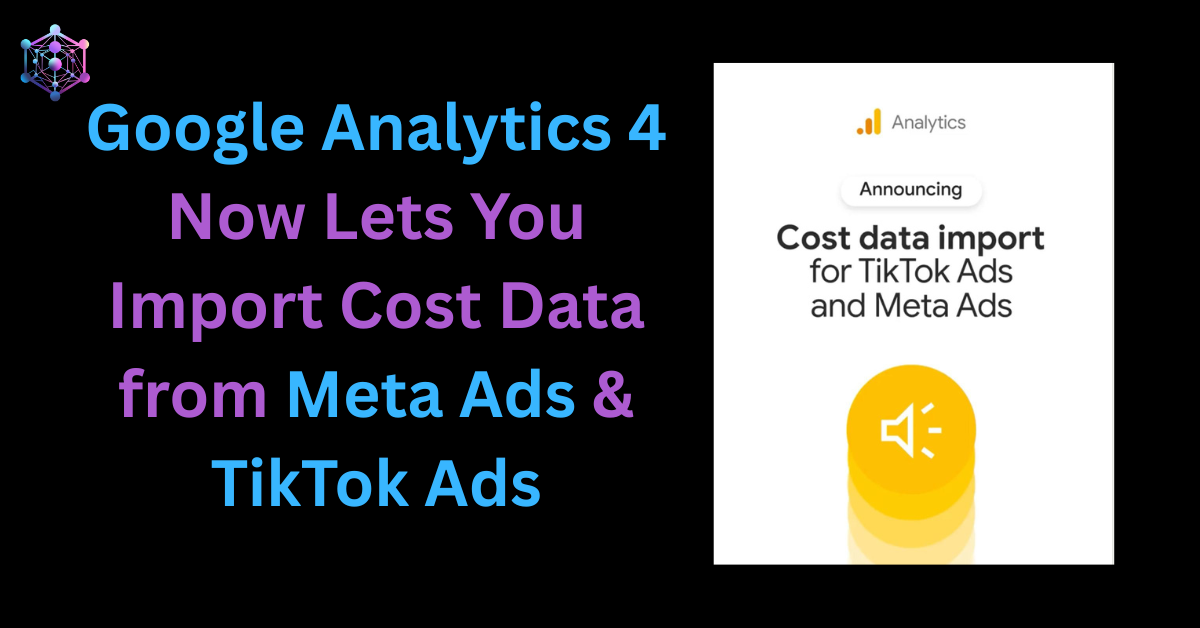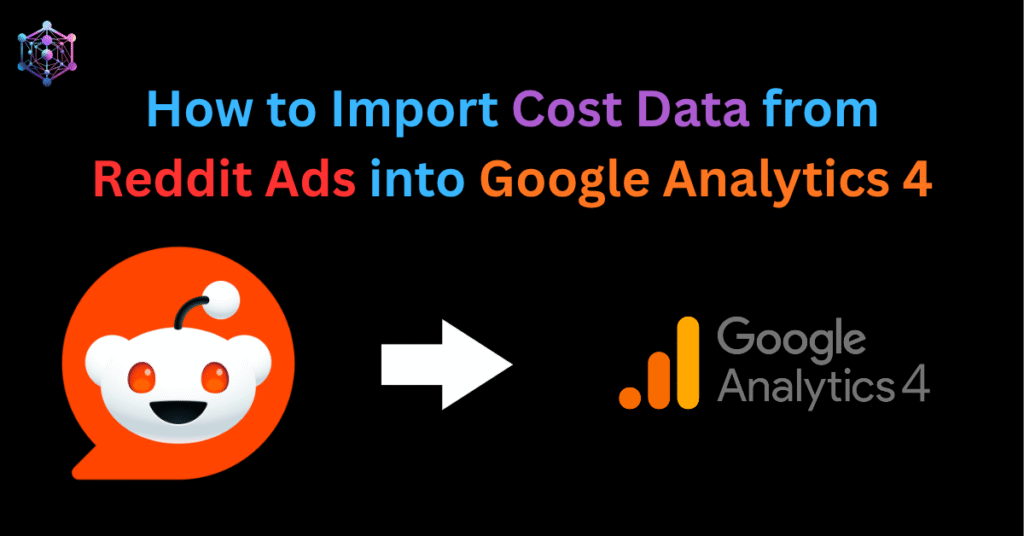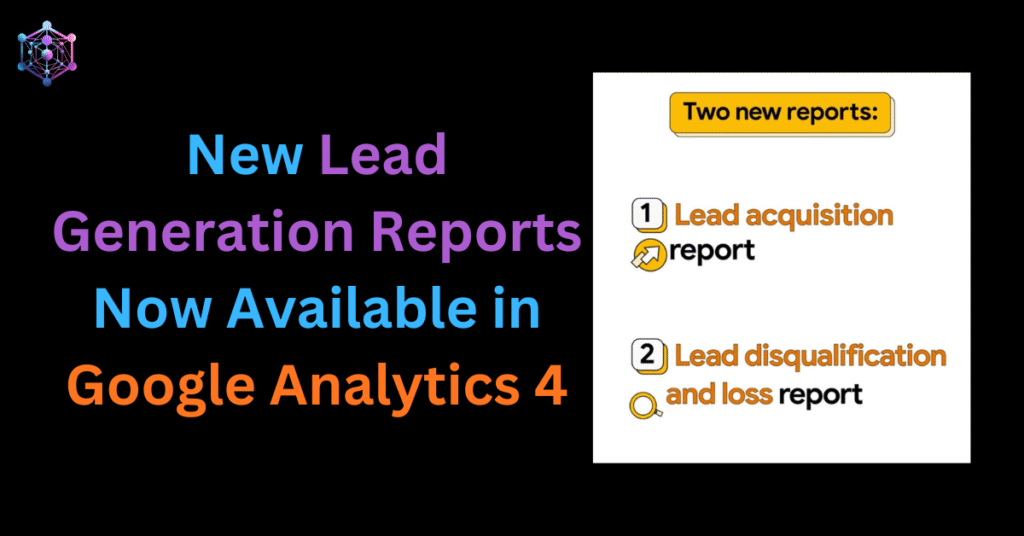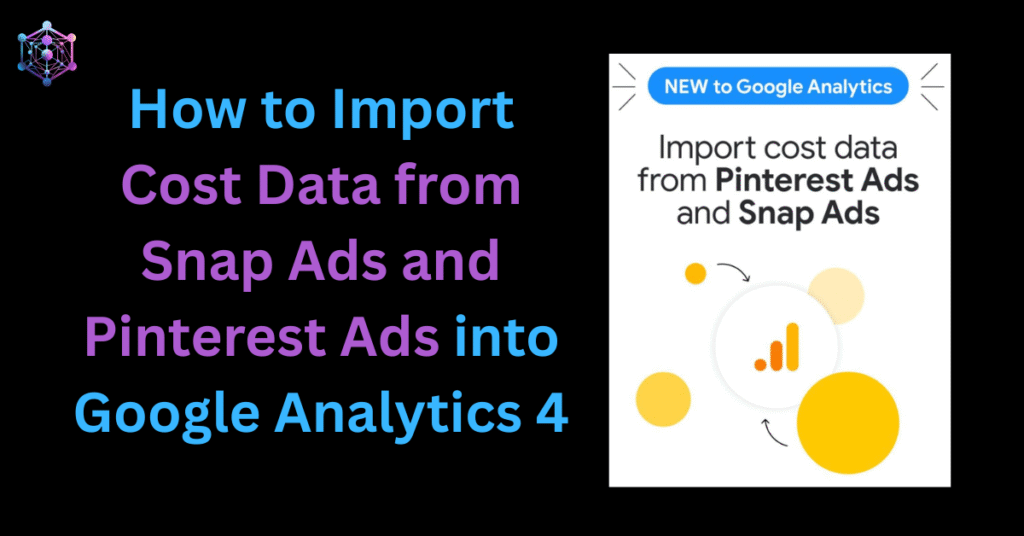Google Analytics 4 (GA4) has rolled out a powerful update that lets marketers import cost, clicks and impression data directly from Meta Ads (Facebook & Instagram) and TikTok Ads: making it easier than ever to analyse your ad performance in one place.
With this new Cost Data Import integration, you can unify your marketing analytics, calculate ROI and ROAS across platforms and make smarter, data-driven decisions — all inside GA4.
Why This Update Matters
Until now, marketers often had to manually upload CSV files or rely on third-party connectors to merge Meta or TikTok data with GA4.
Now, with native integrations available, Google Analytics automatically pulls in up to 24 months of historical data and keeps your ad performance updated daily.
This means:
- A single source of truth for paid campaign performance
- Elimination of manual uploads or duplication errors
- Unified insights across Google Ads, Meta Ads, and TikTok Ads
- Better visibility into ROI, ROAS, and cost per conversion
What You Can Import
Once connected, GA4 will automatically populate the following metrics for your paid traffic from Meta and TikTok:
- Ad cost – Total spend on campaigns
- Ad clicks – Number of clicks from your paid ads
- Ad impressions – Total number of times your ads were viewed
These metrics will merge with your GA4 data, so you can analyse cost per conversion, conversion rate by channel, and campaign-level profitability within standard and custom reports.
Before You Begin
Before setting up cost data import, ensure the following:
For Meta Ads (Facebook & Instagram)
- You have Business Manager and Ad Account access.
- You hold at least Editor role in your GA4 property.
- All Meta Ads destination URLs are tagged with:
utm_source(required)utm_medium(required)utm_campaign(optional, but recommended)utm_id(optional, but recommended)
Example:utm_source=meta&utm_medium=paid&utm_campaign=summer_sale
For TikTok Ads
- You have Business Account and Ad Account access in TikTok Ads Manager.
- You hold Editor role in GA4.
- All TikTok Ads are tagged with:
utm_source=tiktokutm_medium=paid
How to Import Cost Data from Meta Ads
Follow these steps to set up the integration:
Step 1: Create a New Data Source
- In GA4 Admin → “Data collection and modification” → Data import
- Click Create data source
- Name your data source
- Select Cost data as the type
- Choose Meta as the import source
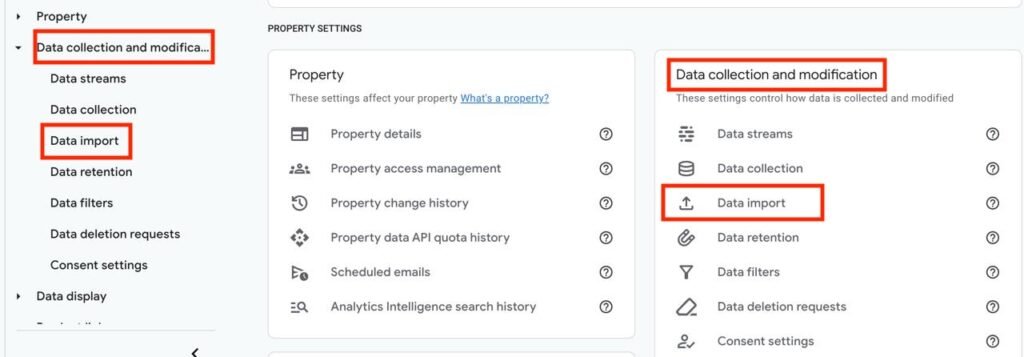
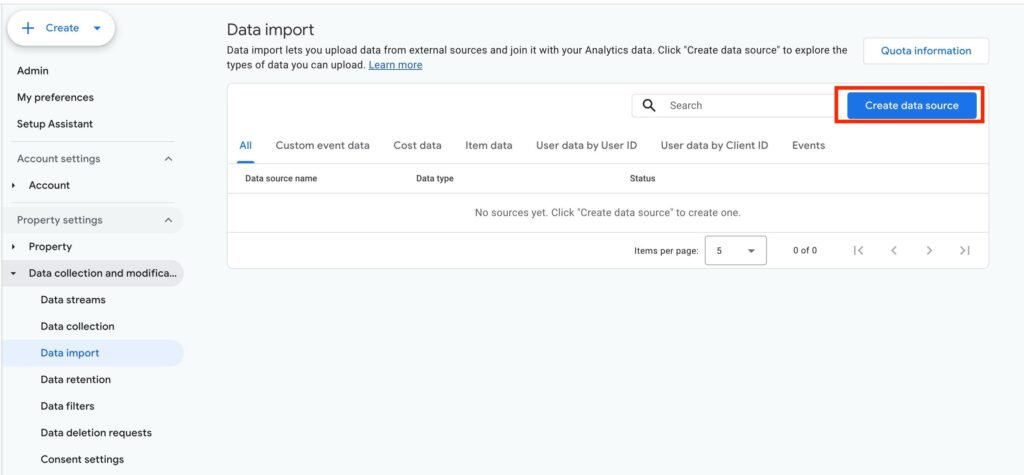
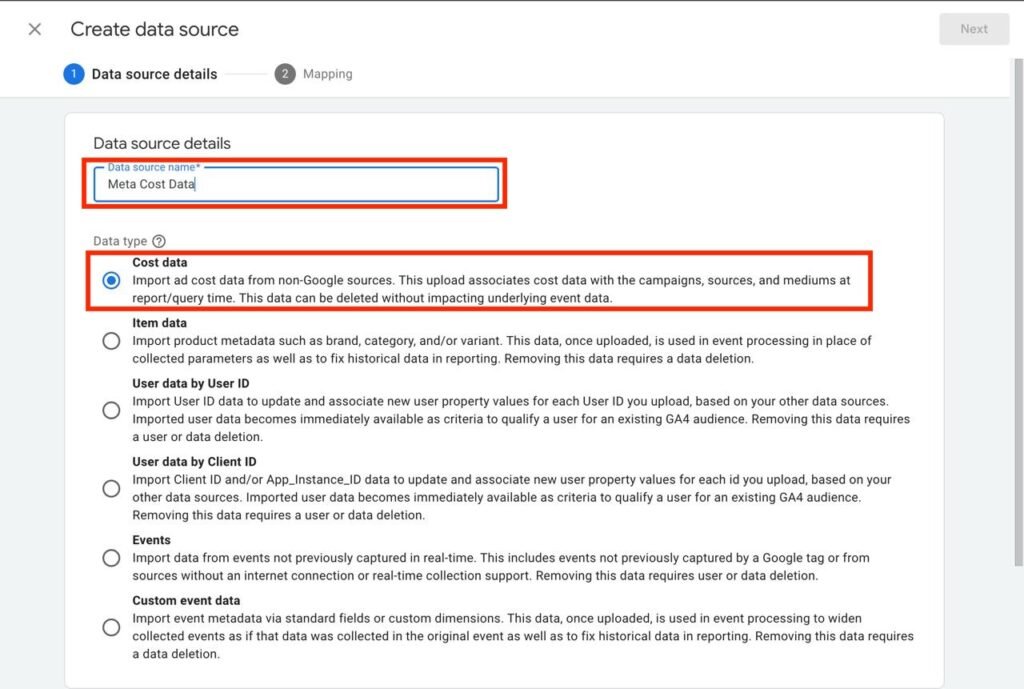
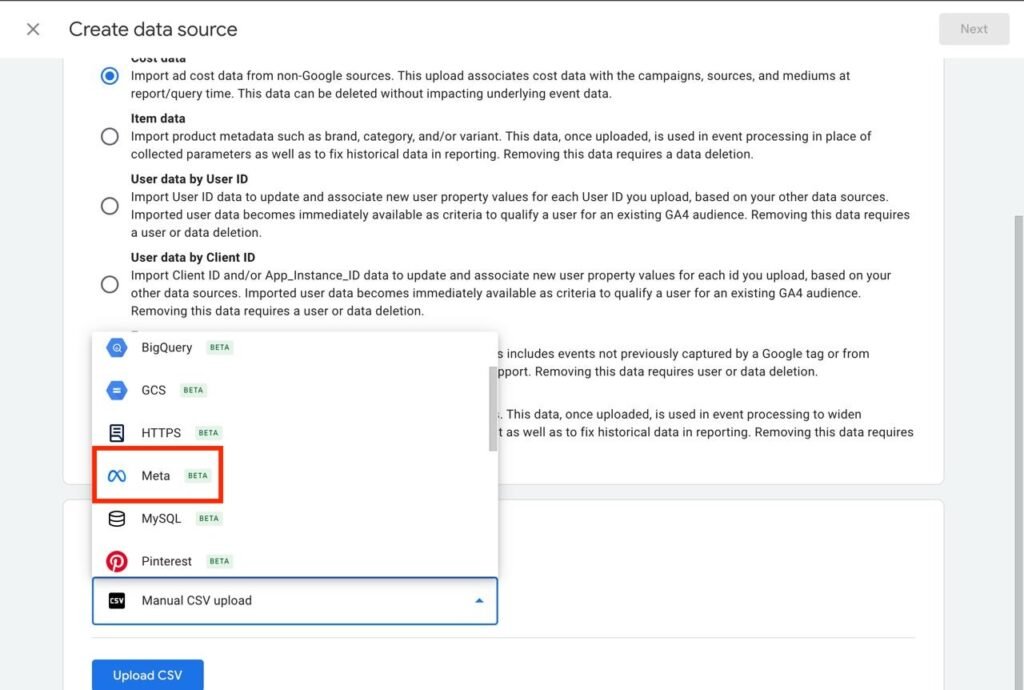
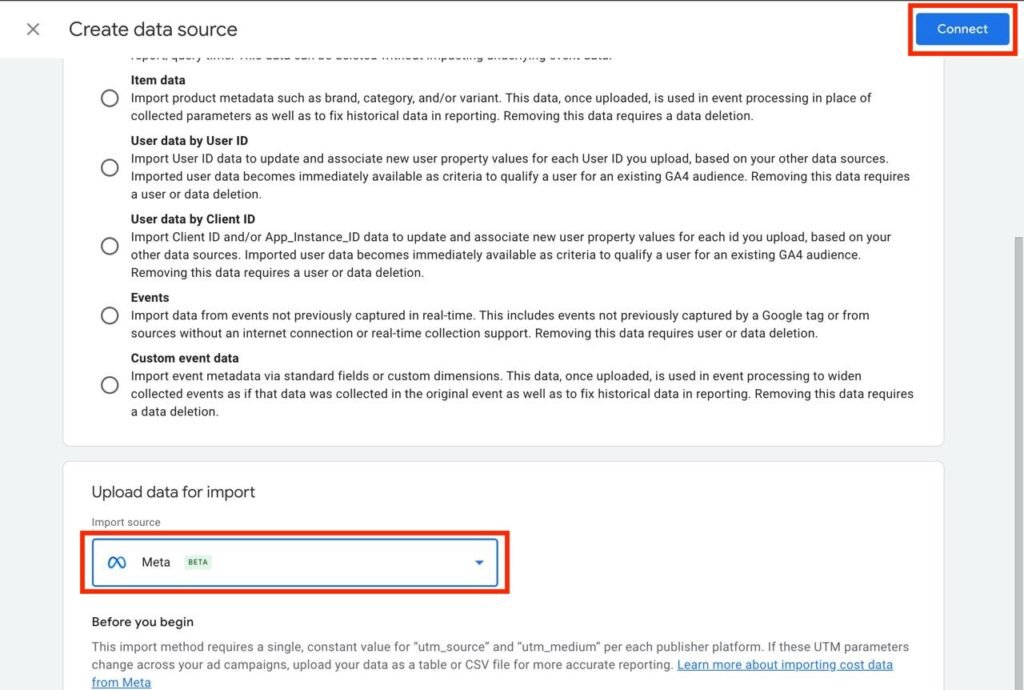
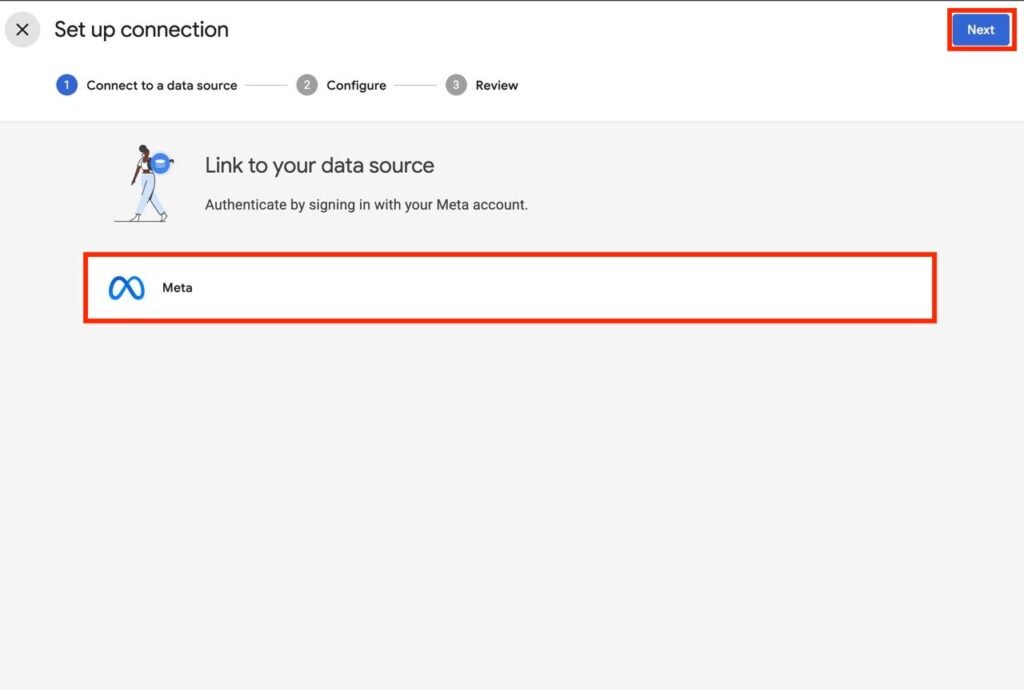
Step 2: Connect to Meta Ads
- Click Connect, and log in with your Meta credentials.
- Authorize the connection.
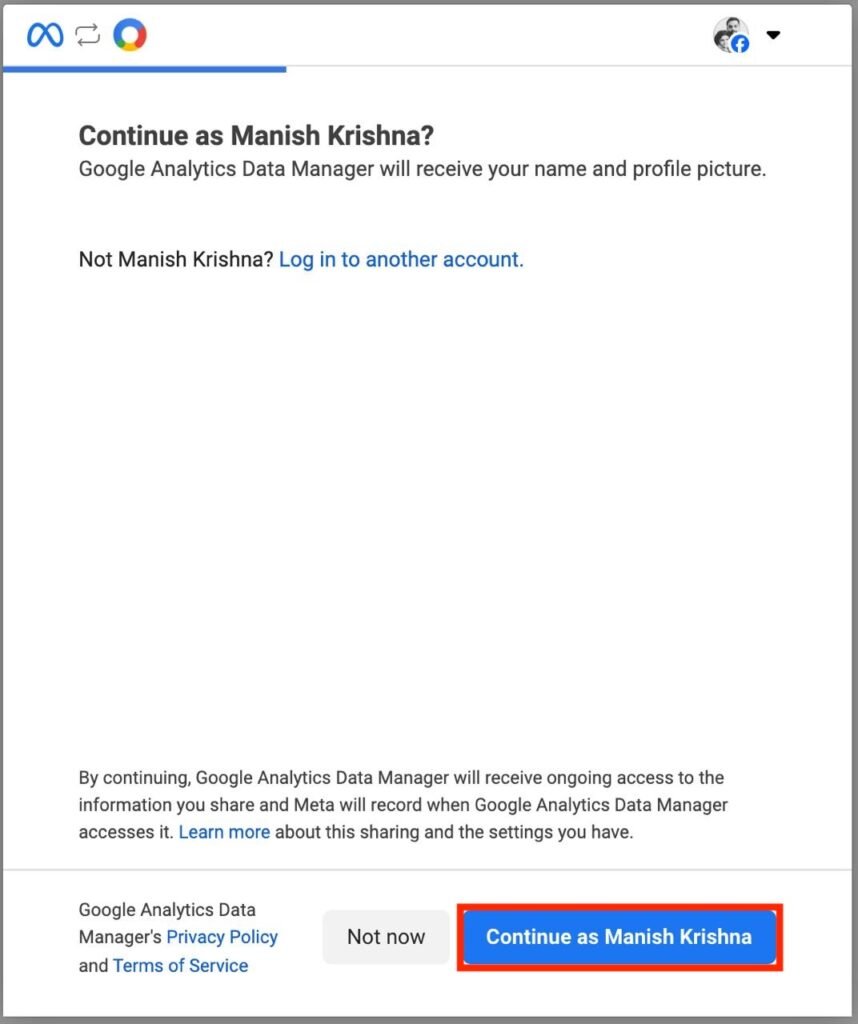
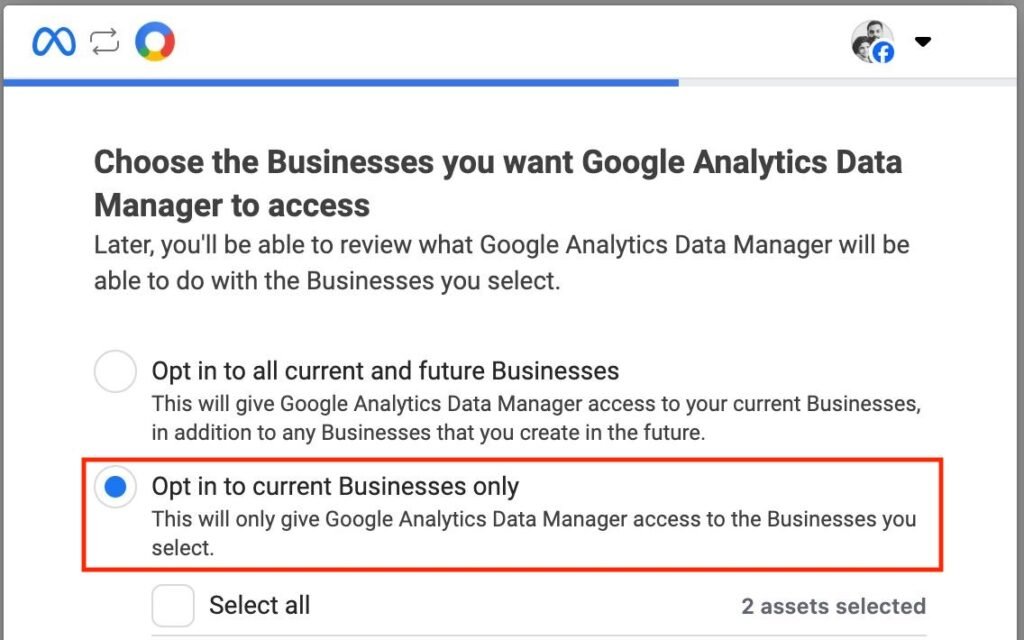
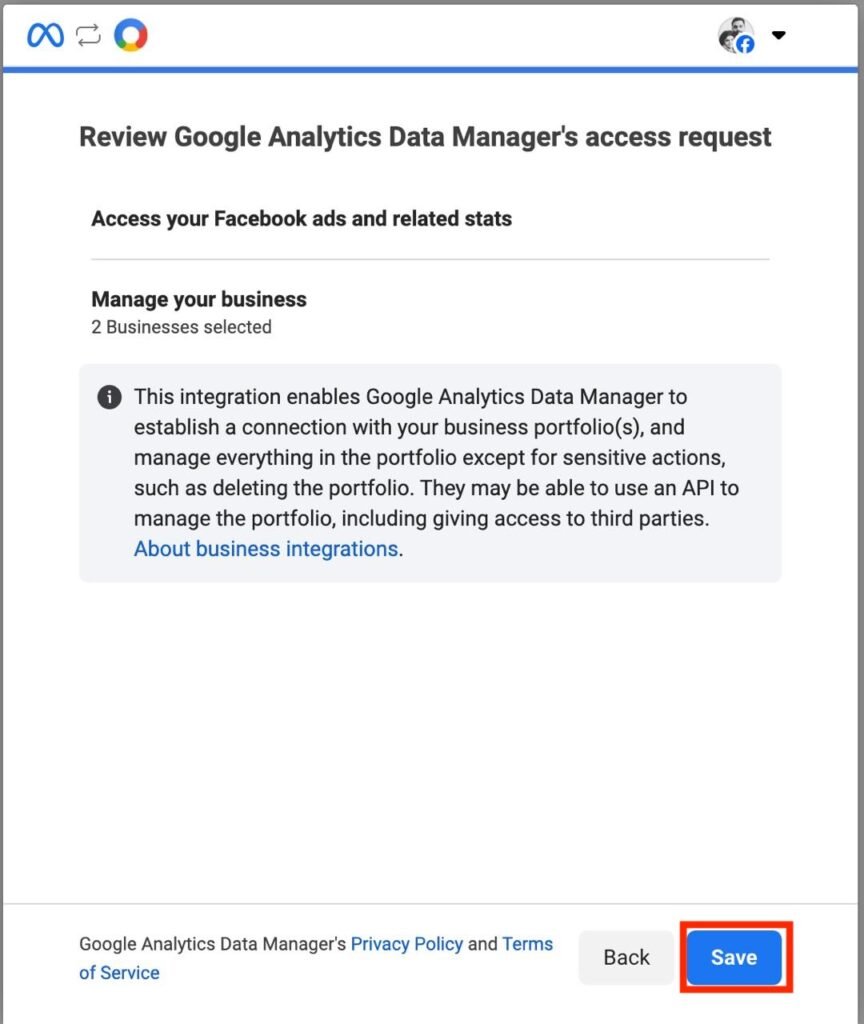
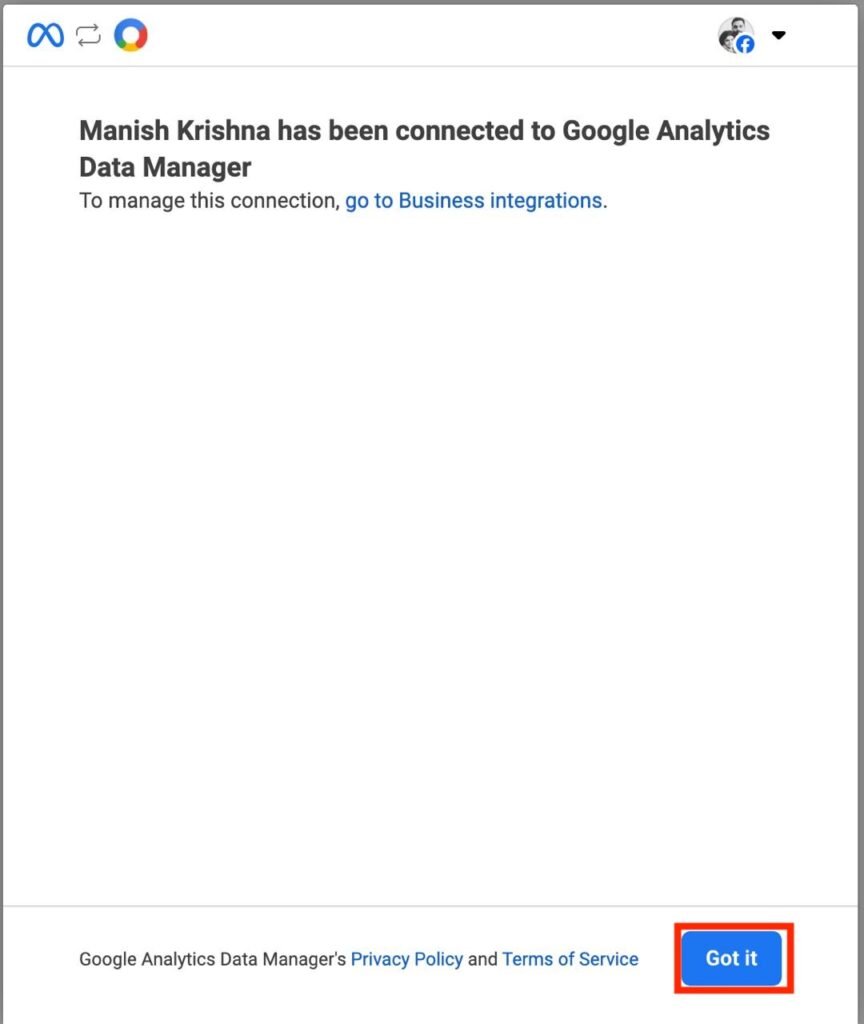
Step 3: Configure the Data
- Choose your Business Center and Ad Account
- Enter your utm_source and utm_medium values that match your campaign URLs (e.g., Meta / paid).
- For multiple Meta platforms (Facebook, Instagram, Messenger, etc.), specify each separately if tagged differently.
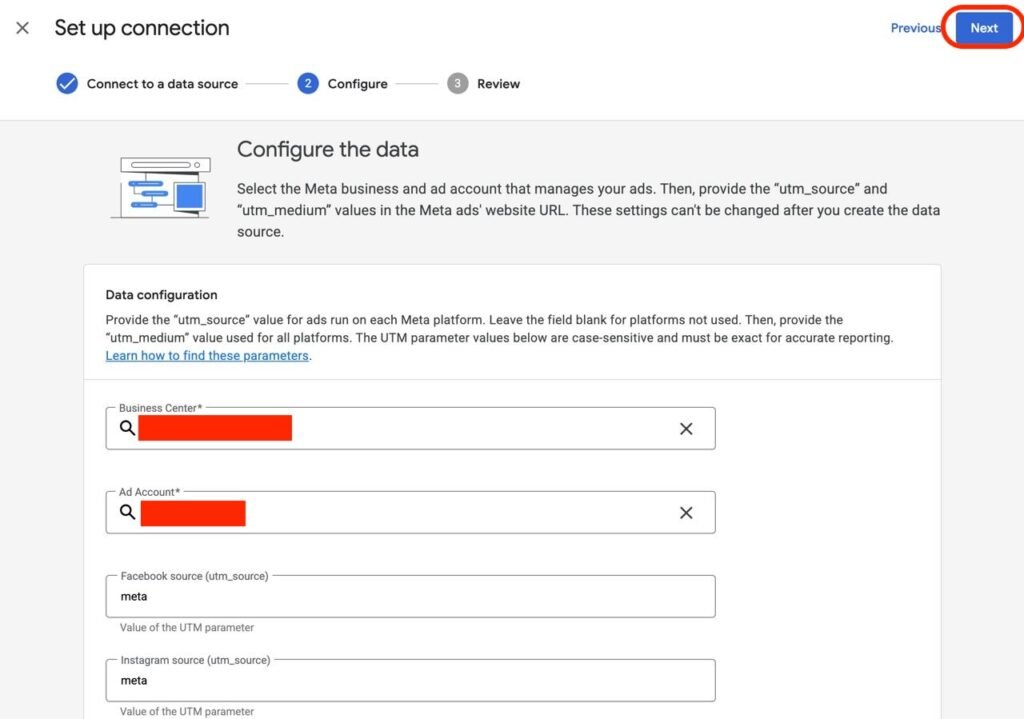
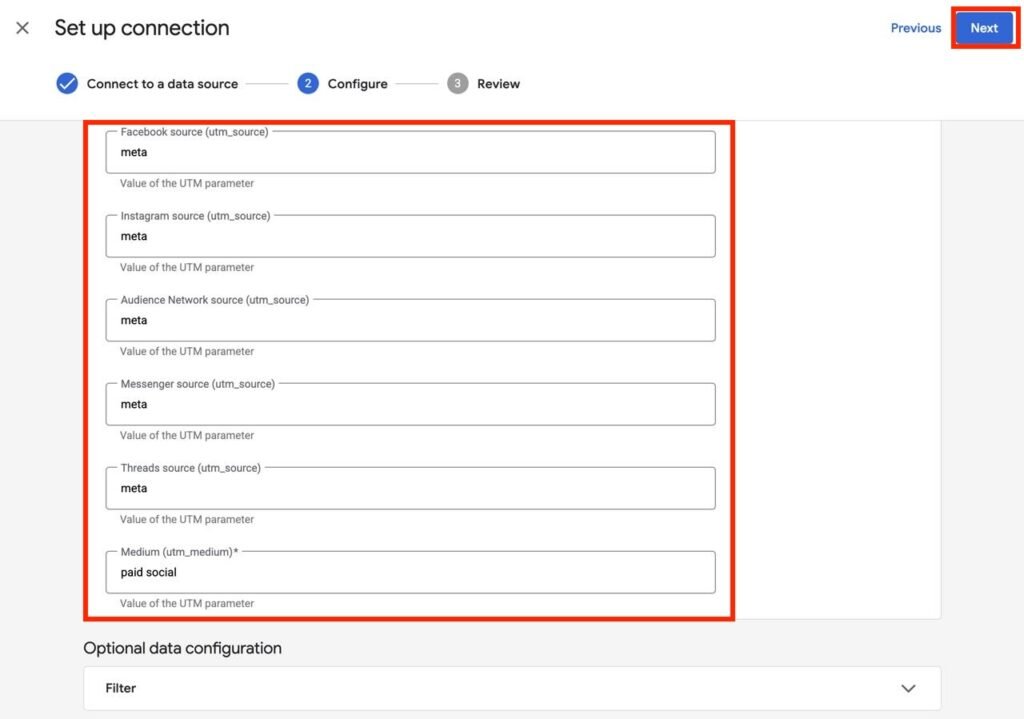
Step 4: Review and Import
- Review the mapping and confirm all fields.
- Click Finish and wait for import completion.
- Data may take up to 24 hours to appear in reports.
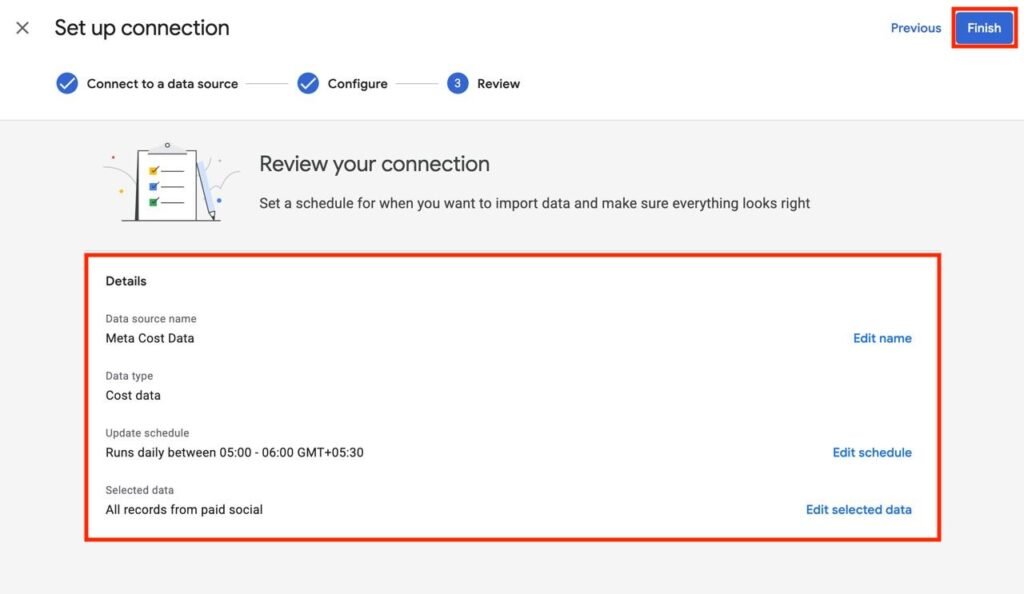
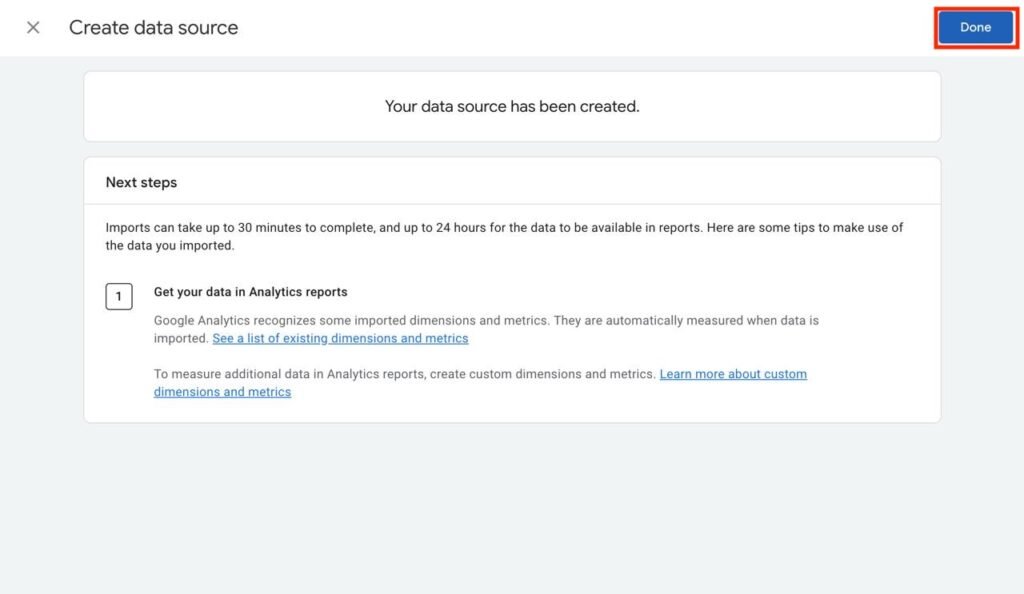
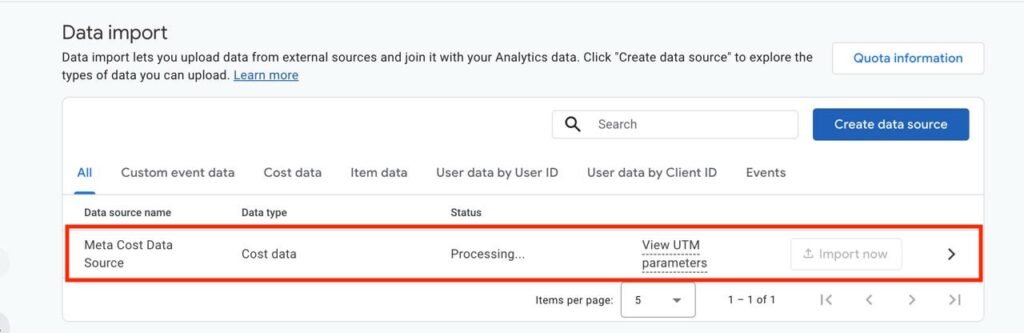
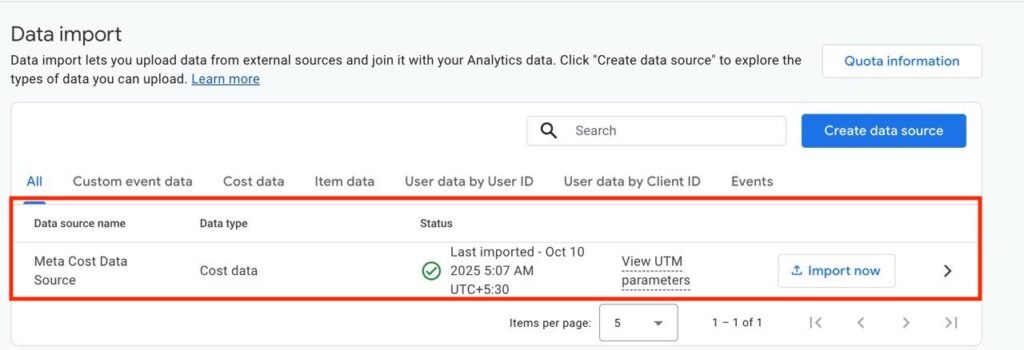
How to Import Cost Data from TikTok Ads
The TikTok integration works similarly:
Step 1: Create Data Source
- In GA4 Admin → Data import → Create data source
- Select Cost data → Choose TikTok as the import source
Step 2: Connect to TikTok Ads
- Log in with your TikTok Ads credentials
- Grant authorization
Step 3: Configure and Map Data
- Select your Business and Ad Account
- Provide the same utm_source and utm_medium used in your TikTok campaign URLs (e.g., tiktok / paid)
Step 4: Review and Import
- Review all mapped fields
- Confirm and complete the setup
GA4 will now start pulling TikTok cost, clicks, and impression data automatically — allowing real-time cross-platform analysis.
How This Helps Businesses
For digital marketers and eCommerce owners, this feature is a turning point.
You can now:
- Compare performance across Google Ads, Meta, and TikTok in one dashboard
- Track true cost per conversion and ROAS for every channel
- Identify underperforming campaigns quickly
- Optimize ad spend using unified insights
This eliminates guesswork and ensures that every dollar spent can be attributed correctly — leading to more strategic budget allocation and higher marketing ROI.
Things to Keep in Mind
Imports can take 30 minutes to initiate and up to 24 hours to reflect in GA4.
You can import up to 24 months of data.
Avoid overlapping datasets — delete old ones before creating new imports.
After setup, connection configurations like Ad Account, Source, or Medium cannot be edited — you must delete and recreate the data source to change them.
Conclusion
This new GA4 cost data import feature bridges the gap between paid media platforms and analytics.
By integrating Meta Ads and TikTok Ads cost data directly into GA4, marketers finally get the complete picture of their advertising performance — from spend to conversion.
Whether you’re running campaigns on Facebook, Instagram, TikTok, or Google Ads, this unified view enables data-driven decisions that can transform your ad strategy.
Looking to integrate other ad platforms as well? Learn how to import cost data from Snap Ads and Pinterest Ads into Google Analytics 4 & How to Import Cost Data from Reddit Ads into Google Analytics 4 for complete cross-platform ROI tracking.
Frequently Asked Questions (FAQs)
As marketers adapt to the evolving analytics ecosystem, the new GA4 cost data import feature raises several practical questions. Below are answers to some of the most common queries about integrating Meta Ads and TikTok Ads cost data into Google Analytics 4.
The new cost data import feature in GA4 allows you to automatically pull ad performance data — such as costs, clicks and impressions — from Meta Ads (Facebook & Instagram) and TikTok Ads directly into your GA4 property. This gives marketers a unified view of campaign spend and performance without relying on third-party tools.
Importing cost data helps you measure ROI (Return on Investment) and ROAS (Return on Ad Spend) more accurately. By combining ad spend and conversion data within GA4, you can understand which campaigns drive the best results and optimize your ad budgets effectively.
You can import Meta Ads cost data in GA4 by going to Admin → Data Import → Create Data Source → Cost Data → Meta. Then, connect your Meta Business Account, select your ad accounts and map your UTM parameters (utm_source, utm_medium, etc.) before finalizing the connection.
To import TikTok Ads data, navigate to Admin → Data Import → Create Data Source → Cost Data → TikTok. Connect your TikTok Business Account, select your ad account, specify your UTM parameters, and complete the import setup. Data will start syncing within 24 hours.
Yes. GA4 attempts to import up to 24 months of historical data from both Meta and TikTok Ads. However, it’s important to remove any manually uploaded or overlapping datasets before enabling this feature to avoid duplication and inaccurate reporting.
Both integrations require at least utm_source and utm_medium parameters. It’s also recommended to include utm_campaign and utm_id for better campaign-level reporting and attribution inside GA4.
Once connected, imports may take up to 30 minutes to complete, and up to 24 hours for the data to appear in your GA4 reports.
After creating a connector, you cannot modify parameters like Ad Account, Source, or Medium. If these need to be changed, you must delete the existing connector and create a new one.
For most marketers, yes. This native integration covers major ad platforms like Meta and TikTok, making third-party connectors less necessary. However, for advanced reporting across other ad platforms, you might still need BigQuery or Looker Studio integrations.
Google Ads cost data is automatically integrated within GA4 by default. This update primarily extends native cost data import capabilities to non-Google ad platforms like Meta and TikTok.
Yes. After importing, you can easily connect GA4 to Looker Studio and visualize cross-channel performance dashboards that blend spend data from Meta, TikTok and Google Ads in one view.
Importing cost data allows marketers to bring ad spend metrics from external platforms like Meta Ads and TikTok Ads into GA4. This enables accurate cross-channel ROI and performance comparison within a single analytics interface.
This update provides unified performance insights by combining spend, impressions and conversions across channels. It helps marketers evaluate which platforms deliver the best cost efficiency and optimise their budget allocation accordingly.
You can import cost data manually via CSV upload or through API and partner integrations. Google also supports automated imports using third-party tools like Funnel.io, Supermetrics, or Google Cloud functions.
Currently, GA4 cost data imports are not real-time. Depending on your setup, updates can occur daily or hourly. Automated connectors provide the most seamless update frequency.
Once imported, you can analyze key metrics such as cost per conversion, ROAS (Return on Ad Spend), CTR, impressions, and total spend alongside GA4’s engagement and conversion metrics.
Ready to Optimize Your Cross-Channel Analytics?
Integrating cost data into GA4 is a breakthrough for marketers seeking holistic performance insights. If you need expert help setting up your GA4, Meta Ads, or TikTok cost data integration — contact Mercado Global Media for seamless analytics implementation and data visualisation solutions.
Related Articles
- How to Import Cost Data from Reddit Ads into Google Analytics 4
- How to Import Cost Data from Snap Ads and Pinterest Ads into Google Analytics 4