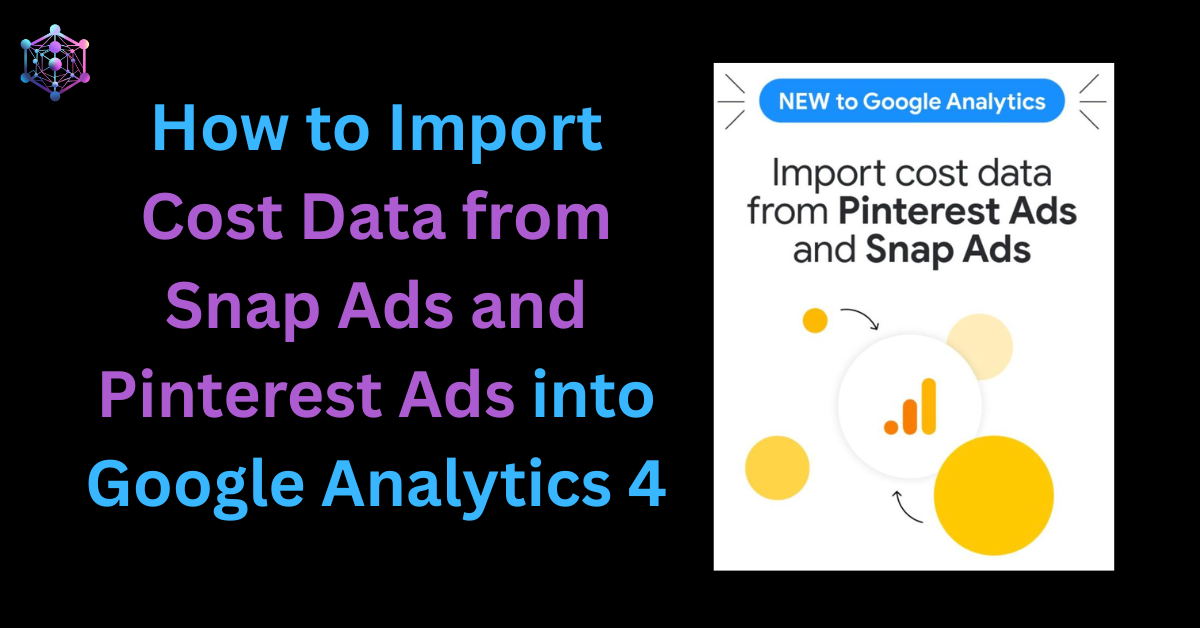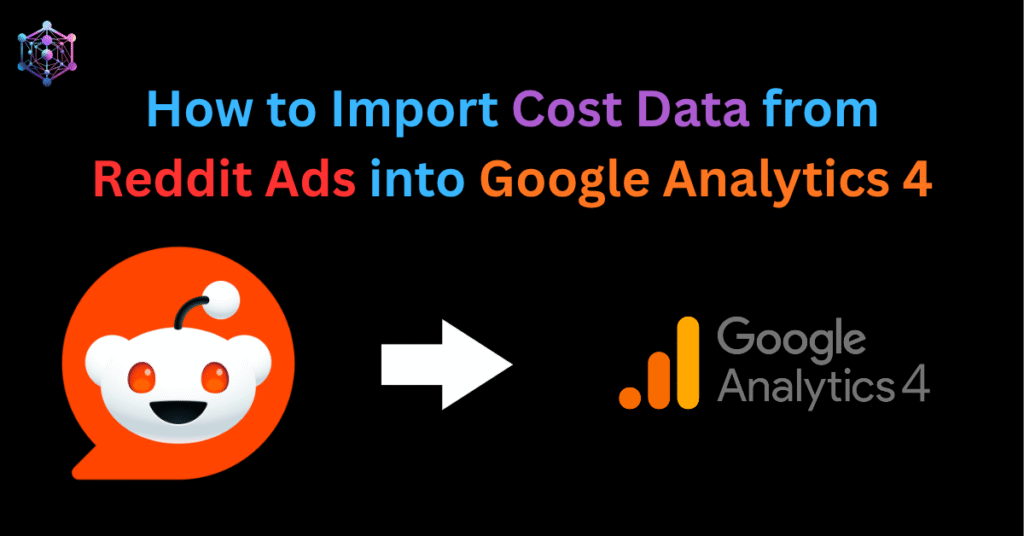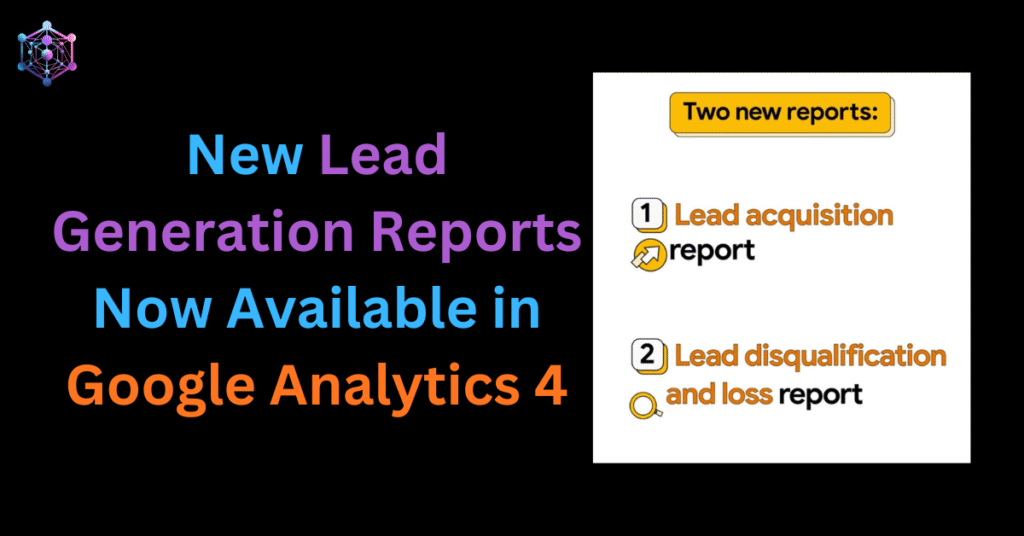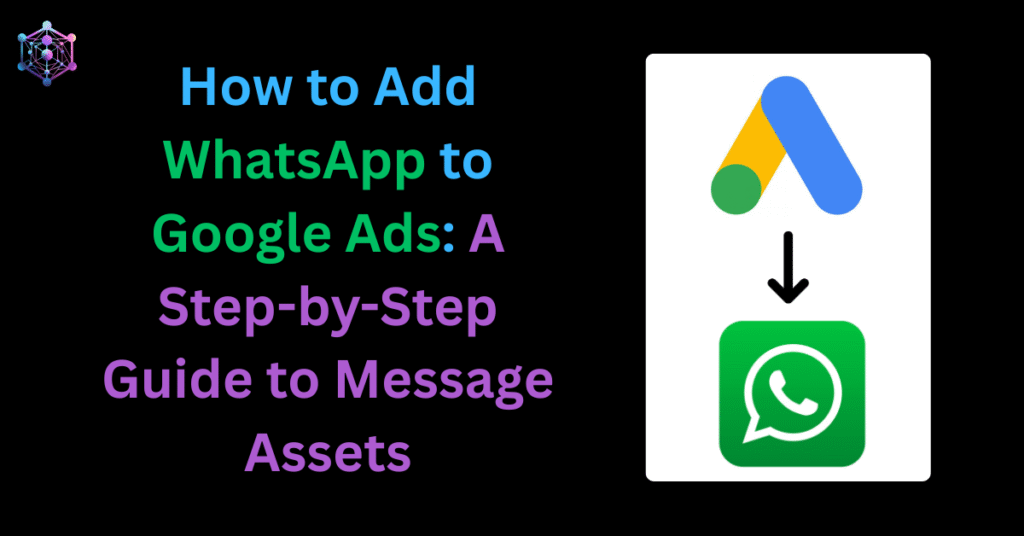Google Analytics 4 (GA4) continues to evolve into the ultimate hub for cross-channel performance insights. Following its recent cost data integrations with Meta and TikTok, Google has now extended this functionality to Snap Ads and Pinterest Ads — allowing advertisers to view their cost, click, and impression metrics directly within GA4.
This new feature provides marketers with a unified, single-source view of ROI and ROAS across paid search, social, and display channels. In this guide, we’ll walk you through everything you need to know — including setup, permissions, UTM tagging best practices, and step-by-step instructions for both Snap Ads and Pinterest Ads integrations.
Why This Update Matters
Until recently, advertisers had to manually upload CSV cost data files or rely on third-party ETL connectors to unify reporting between platforms like Meta, TikTok, and GA4.
With this new integration, Google has simplified the process by enabling automatic cost data imports directly from Snap Ads and Pinterest Ads through native API connections.
Key Benefits:
- Automatic syncing of ad cost, click, and impression data
- Unified reporting within GA4 for all major paid channels
- Accurate ROI and ROAS measurement from one place
- No more manual uploads or duplication errors
- Smarter cross-platform performance optimization
Before You Begin: Prerequisites and UTM Requirements
To ensure accurate tracking and data import, make sure the following are set up for both Snap and Pinterest ad accounts:
1. User Permissions
- Google Analytics: You must have at least the Editor role.
- Snap Ads / Pinterest Ads: You must have at least the Analyst or Ad Account Manager role.
2. URL Tagging Requirements
Every ad must include properly structured UTM parameters:
utm_source(required)utm_medium(required)utm_campaign(recommended)utm_id(recommended)
Example for Snap Ads:
utm_source=Snap&utm_medium=paid&utm_campaign=spring_saleExample for Pinterest Ads:
utm_source=Pinterest&utm_medium=paid&utm_campaign=winter_collectionWhen setting up your GA4 import, ensure the Campaign Source and Campaign Medium fields exactly match these values.
How to Import Cost Data from Snap Ads into GA4
Step 1: Create a New Data Source
- Go to your GA4 property and click Admin → Data collection and modification → Data import.
- Click Create data source.
- Name your data source (e.g., “Snap Ads Cost Import”).
- Select Cost data as the data type.
- Under “Upload data for import,” select Snap as the import source.
- Click Next.
Step 2: Connect Snap Ads
- On the connection screen, click Connect.
- Log in with your Snap Ads credentials.
- Approve the connection to GA4.
Step 3: Configure the Data
- Select the Snap Business and Ad Account you want to link.
- Enter your Campaign Source and Campaign Medium (e.g.,
Snap,paid). - Click Next — GA4 automatically maps your fields.
Step 4: Review and Import
- Review the mapped fields for cost, clicks, and impressions.
- Optionally, edit your data source name, import schedule, or filters.
- Click Finish, then Done.
Note: Imports may take up to 30 minutes to complete and 24 hours for data to appear in GA4 reports.
How to Import Cost Data from Pinterest Ads into GA4
Step 1: Create a New Data Source
- In GA4, go to Admin → Data import → Create data source.
- Name your data source (e.g., “Pinterest Ads Cost Import”).
- Choose Cost data as the data type.
- Under “Upload data for import,” select Pinterest as the import source.
- Click Next.
Step 2: Connect Pinterest Ads
- Click Connect and sign in with your Pinterest credentials.
- Approve access to your advertising account.
Step 3: Configure the Data
- Choose your Pinterest Ad Account.
- Enter Source and Medium values that match your UTM parameters.
- Click Next — GA4 auto-maps your fields for you.
Step 4: Review and Import
- Review imported fields such as cost, clicks, and impressions.
- Adjust import schedules or filters as needed.
- Click Finish → Done.
Data will begin appearing within 24 hours in your GA4 reports.
Once a Pinterest connector is created, configuration settings (Ad Account, Source, Medium) cannot be modified. To change them, delete the existing connector and create a new one.
Pro Tips for Accurate Reporting
Avoid Data Duplication: If you’ve previously uploaded manual cost datasets for Snap or Pinterest, delete them before activating this integration.
Check UTM Consistency: Ensure all active campaigns use identical UTM values for
utm_sourceandutm_medium.Monitor Import Logs: Use the Data Import table in GA4 to verify successful imports and detect errors early.
Validate in Reports: After import, confirm the new “Ads cost,” “Ads clicks,” and “Ads impressions” metrics appear under Advertising → Performance.
What This Means for Marketers
With Meta, TikTok, Snap, and Pinterest now fully integrated into GA4, marketers finally get a 360° view of paid media performance without juggling multiple dashboards or tools.
This enables:
- Centralized ROI tracking across channels
- Data-driven budget reallocation
- Better multi-touch attribution modeling
- Simplified client reporting and transparency
Final Thoughts
Google’s continuous rollout of cost data integrations underscores its vision for GA4 as the central hub for marketing intelligence.
By connecting Snap and Pinterest cost data, advertisers can now unlock a truly holistic understanding of their ad performance — unifying spend, engagement, and outcomes in one place.
If you haven’t already connected your accounts, this is the time to set up your imports and start visualizing a complete, cross-platform ROI story inside GA4.
With GA4’s new cost data import integrations for Snap Ads and Pinterest Ads, marketers can now track multi-channel performance in one place — no more switching between dashboards or manual uploads.
If you’re also running campaigns on Meta or TikTok, check out our detailed guide on how to import cost data from Meta Ads and TikTok Ads into Google Analytics 4 to complete your full-funnel view.
Need help setting up cost data imports or optimizing your GA4 tracking architecture? Get in touch with our analytics experts — we’ll help you get everything connected and reporting seamlessly.
Frequently Asked Questions (FAQs)
Importing cost data into GA4 allows you to analyze your ad spend, clicks, and impressions from different platforms—like Snap Ads and Pinterest Ads—alongside user behavior data. This provides a unified view of campaign ROI and ROAS without switching between multiple dashboards.
Yes. You can connect multiple ad platforms—such as Meta, TikTok, Snap, and Pinterest—through separate cost data imports. Each platform must be connected as an individual data source inside GA4 to ensure data integrity and avoid duplication.
Yes. You must have:
Editor role access in the Google Analytics property, and
Analyst or Ad Account Manager access in your Snap Ads or Pinterest Ads account.
Without these roles, you won’t be able to authorize or sync data between the two platforms.
Your Snap and Pinterest ad URLs must include at least the following UTM parameters:utm_source (required)utm_medium (required)utm_campaign (optional but recommended)utm_id (optional but recommended)
Make sure the values entered for Campaign Source and Campaign Medium during the import setup exactly match your UTM tags (e.g., utm_source=Snap and utm_medium=paid).
Data imports typically complete within 30 minutes, but it can take up to 24 hours for cost, click, and impression data to fully populate in your GA4 reports.
No. GA4 does not de-duplicate existing cost data. If you previously uploaded manual cost data for Snap or Pinterest, you should delete those datasets before setting up the new import to avoid duplicate metrics and reporting inaccuracies.
Once a Snap or Pinterest connector is created, you cannot modify key configuration settings such as Ad Account, Campaign Source, or Medium.
To make changes, you’ll need to delete the existing connector and create a new one with updated parameters.
After successful import, GA4 automatically adds the following metrics to your reports:
Ads cost
Ads clicks
Ads impressions
You can use these alongside conversion and engagement metrics to calculate ROI and ROAS within the Advertising section of GA4.
If your ad platform’s API doesn’t allow 24 months of historical data retrieval, GA4 will automatically import the maximum allowed timeframe instead. This ensures that your available data syncs correctly without breaking the connection.
To maintain data accuracy:
Keep UTM tagging consistent across all ads.
Verify your import logs regularly in GA4.
Avoid overlapping datasets or manual uploads.
Match your ad source and medium names exactly as tagged.
Validate imported metrics in your GA4 Advertising → Performance reports.
Related Article
If you’re also running Meta Ads or TikTok Ads, or Reddit Ads don’t miss our detailed guide on how to bring their cost data into Google Analytics 4 for unified cross-channel reporting — Google Analytics 4 Now Lets You Import Cost Data from Meta Ads and TikTok Ads
How to Import Cost Data from Reddit Ads into Google Analytics 4
Troubleshooting Common Issues in Cost Data Import
Even after successful setup, you might encounter issues where data fails to appear or updates incorrectly. Here’s how to fix common problems:
1. Invalid Credentials or Access Denied
- Double-check that your Snap Ads or Pinterest Ads account is properly connected with API access enabled.
- Ensure you’re using a valid access token with read permissions for ad insights.
2. Missing or Incorrect UTM Parameters
- Confirm your ad URLs include correct UTM tagging (source, medium, campaign).
- GA4 relies on these to attribute imported cost data to the right traffic source.
3. Data Not Appearing in GA4
- Imported data may take up to 24 hours to appear in Explorations or Reports.
- Make sure the imported file or API upload date range matches the period with actual campaign spend.
- Check if your custom dimensions and metrics are correctly mapped during import (cost, impressions, clicks, etc.).
4. File Format Errors in Manual Upload
- If you’re uploading CSVs, verify headers and formats align with GA4’s Cost Data Schema.
- Dates should follow the
YYYYMMDDformat.
Need Expert Help?
If you’d like our team to help you integrate Snap Ads, Pinterest Ads, or any other cost data source directly into Google Analytics 4 with automated pipelines —
Contact Mercado Global Media