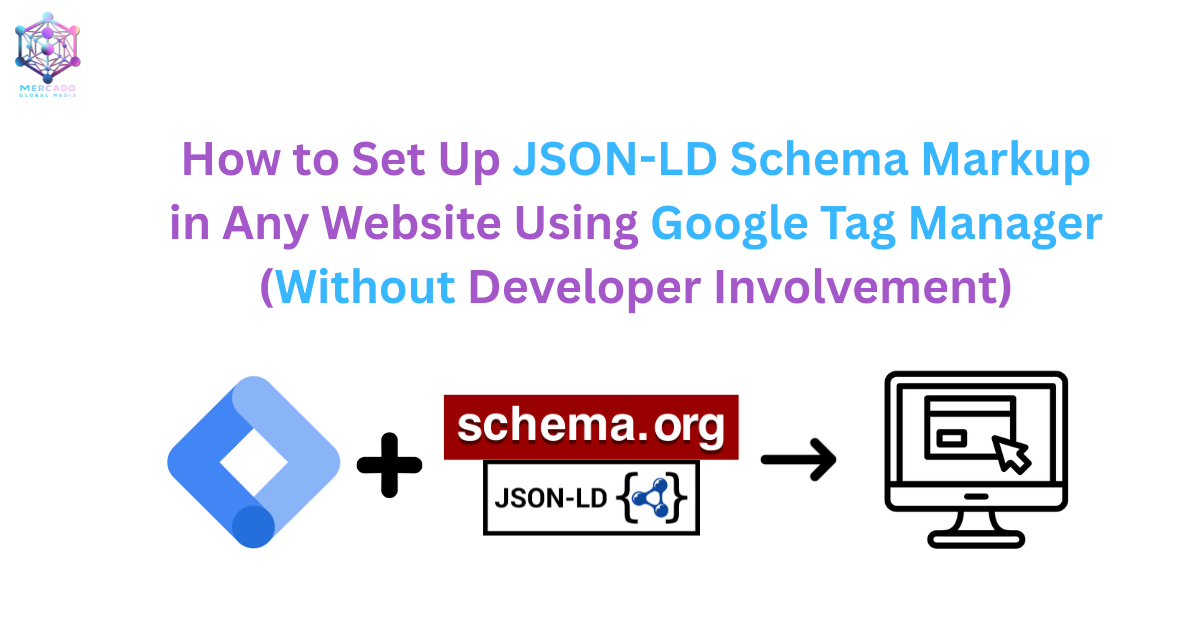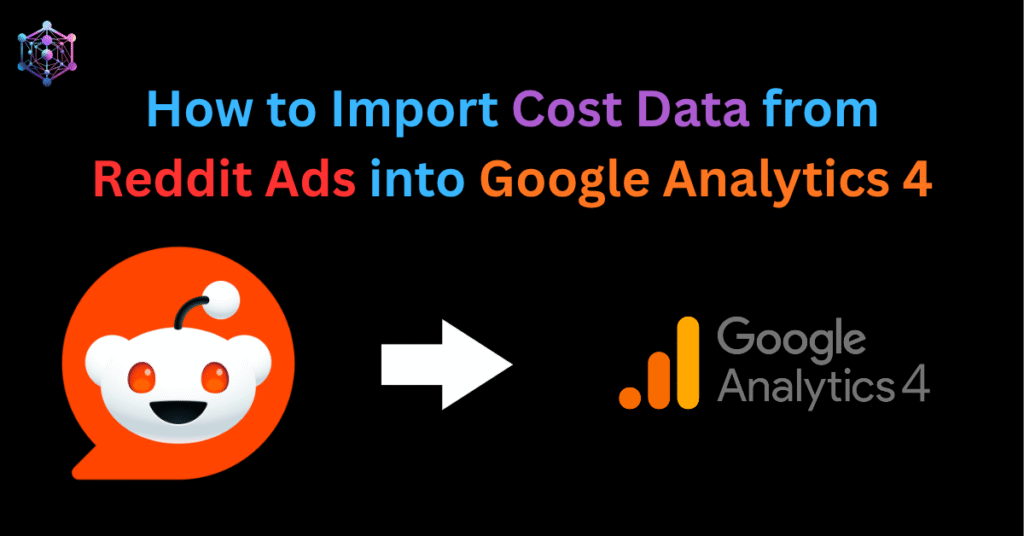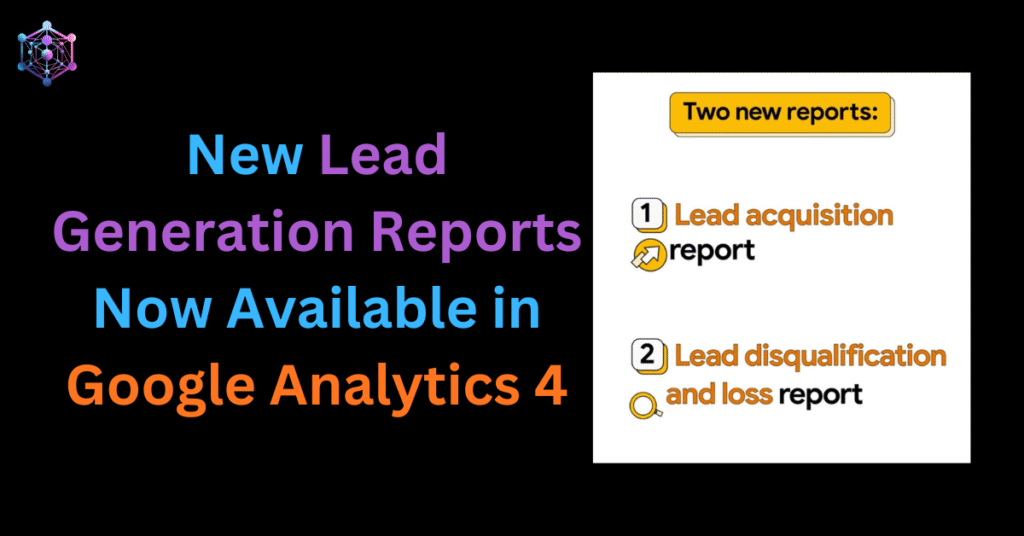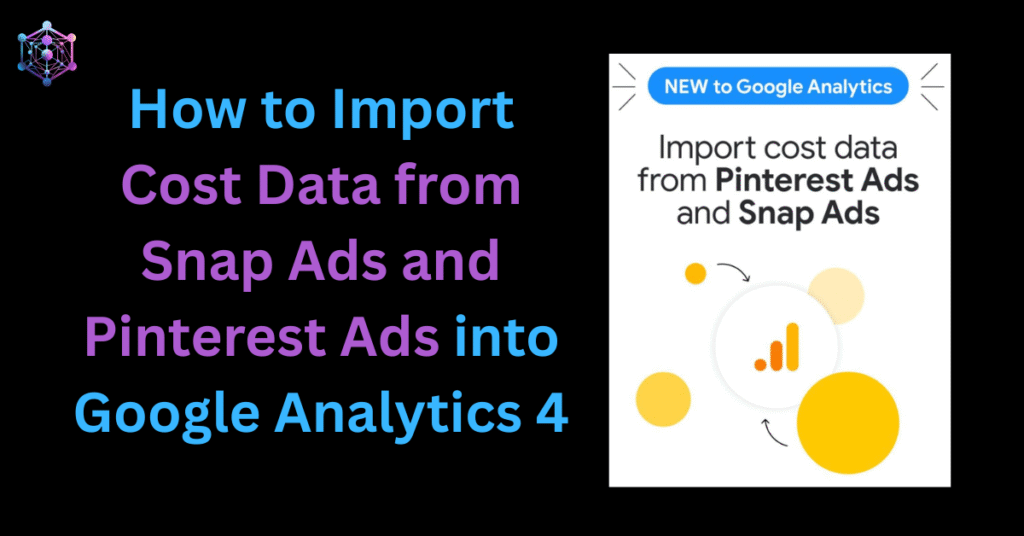Structured data has become a powerful SEO lever for businesses aiming to improve visibility on Google. By adding schema markup (JSON-LD) through Google Tag Manager (JSON-LD Schema GTM setup), you help search engines understand your website content better — unlocking rich results like star ratings, FAQs, events, breadcrumbs, and more.
Traditionally, implementing schema requires developer support to insert JSON-LD scripts directly into the website code. But what if you don’t want to rely on developers every time you need a schema update?
That’s where Google Tag Manager (GTM) comes in. GTM allows marketers and SEOs to add schema markup dynamically, without touching website code. In this article, I’ll show you exactly how to set up JSON-LD schema in GTM, test it properly, and keep everything organized.
Why Use Google Tag Manager for Schema Markup?
- No developer dependency – implement or update schema yourself.
- Faster execution – deploy schema instantly without waiting for code releases.
- Flexibility – add different schema types for blogs, products, events, FAQs, or reviews.
- Centralized control – all schema scripts managed in GTM workspace.
This is especially useful for eCommerce websites, blogs, agencies, and businesses running campaigns where speed and agility matter.
Step-by-Step Guide: Setting Up JSON-LD Schema in GTM
Step 1: Prepare Your JSON-LD Schema Code
- First, generate your schema using tools like:
Example (Organization Schema JSON-LD):
<script type="application/ld+json">
{
"@context": "https://schema.org",
"@type": "Organization",
"name": "Mercado Global Media",
"url": "https://mercadoglobalmedia.com/",
"logo": "https://mercadoglobalmedia.com/wp-content/uploads/2024/06/logo.png",
"foundingDate": "2017",
"address": {
"@type": "PostalAddress",
"streetAddress": "1st Floor, 41/928 A1, Opp Polyfend Polychem Pvt. Ltd., Pipeline Rd., Padivattom, Edappally PO",
"addressLocality": "Kochi",
"addressRegion": "Kerala",
"postalCode": "682024",
"addressCountry": "IN"
},
"sameAs": [
"https://www.facebook.com/mercadoglobalmedia",
"https://www.instagram.com/mercadoglobalmedia",
"https://www.linkedin.com/company/mercadoglobalmedia",
"https://x.com/mercadoglobalm"
],
"knowsAbout": [
"E-commerce Website Development (Shopify, WooCommerce, Magento)",
"Marketing Technology (GA4, GTM, Meta CAPI, Schema, Server-side Tagging)",
"Data Visualization (BigQuery, Looker Studio)",
"UI Design and Development with UX Psychology",
"Digital Marketing",
"Mainline Advertising"
]
}
</script>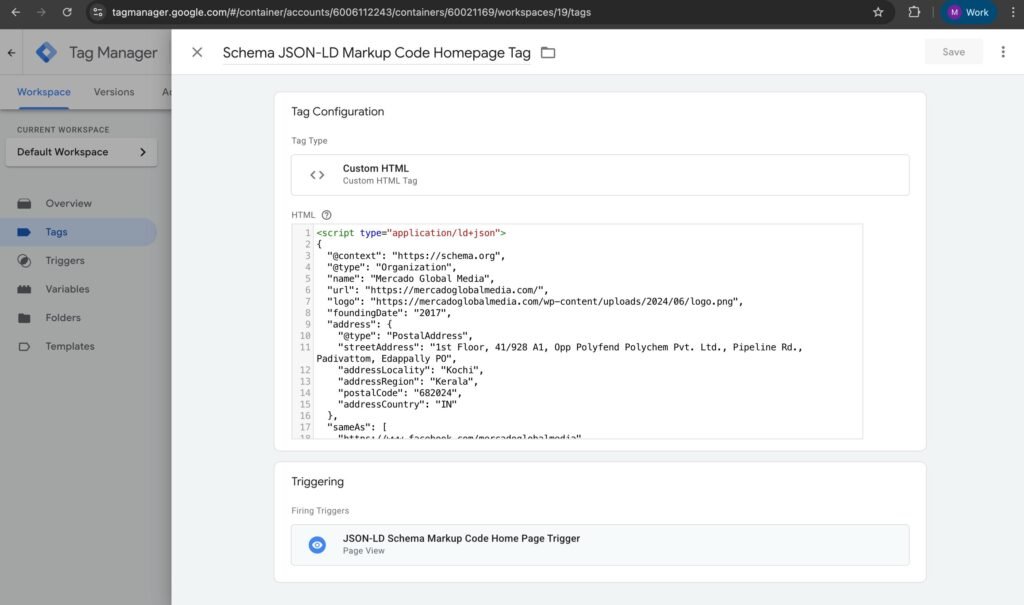
Step 2: Log in to Google Tag Manager
- Go to your GTM account.
- Select the correct container linked to your website.
Step 3: Create a New Tag for JSON-LD Schema
- Click Tags → New → Custom HTML Tag.
- Paste your JSON-LD schema code inside the Custom HTML editor.
- Make sure to keep
<script type="application/ld+json"> ... </script>intact. - Do not wrap inside additional
<script>tags – GTM injects it correctly.
Step 4: Set the Trigger for the Schema
- Go to Triggering.
- Choose where schema should load:
- All Pages → for global schema (Organization, Website, BreadcrumbList).
- Some Pages → for page-specific schema (Product, Event, BlogPosting, FAQ).
- For example:
- Blog schema → Trigger on blog URLs only.
- Event schema → Trigger on
/eventspages.
Step 5: Save and Publish
- Click Submit → Publish in GTM.
- Schema is now live on your website without developer help.
How to Test Your JSON-LD Schema
Once schema is added, it’s crucial to test and validate. Use:
- Google Rich Results Test → Check if schema is eligible for rich results.
- Schema Markup Validator → Validate syntax and errors.
- Chrome Extension – Schema Builder → Quick inline schema preview on pages.
Always test before and after publishing in GTM to ensure Google is reading the schema correctly.
Google Rich Results Test
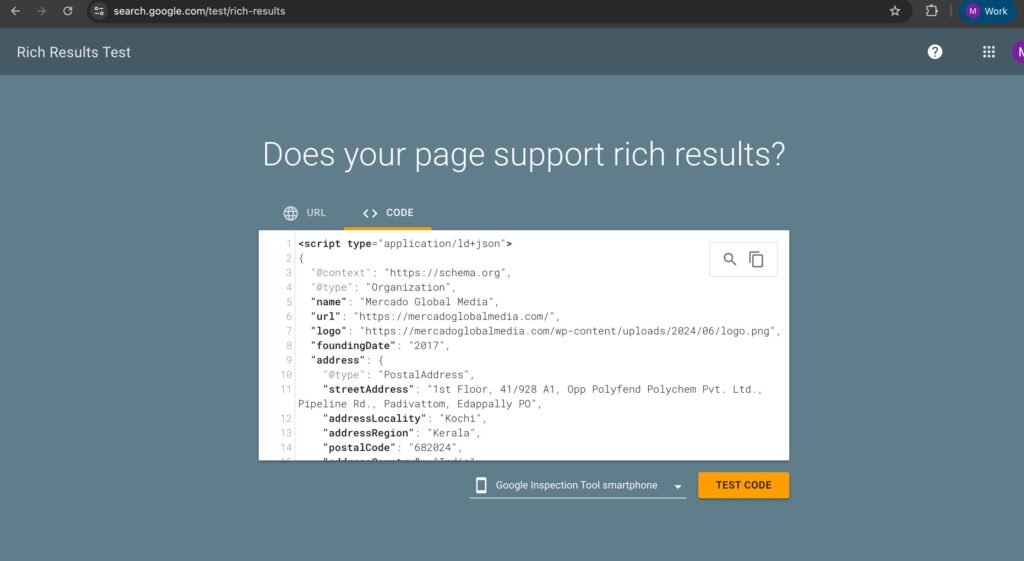
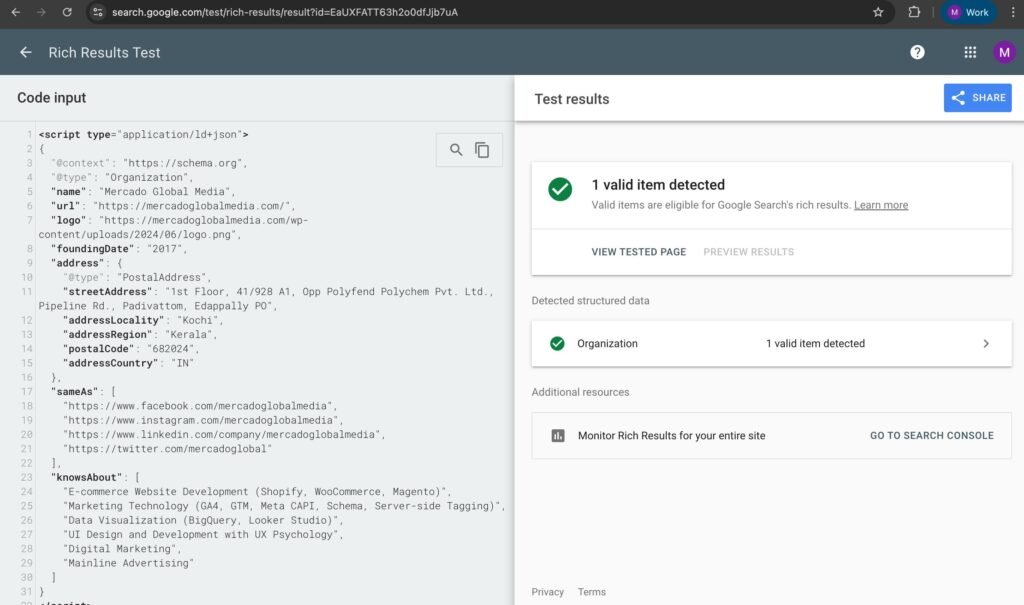
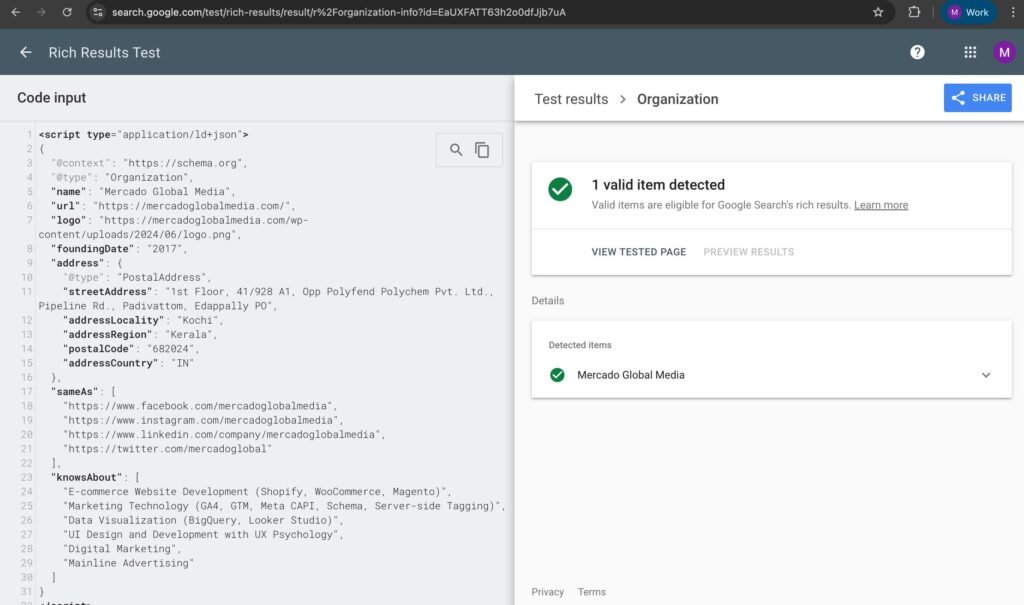
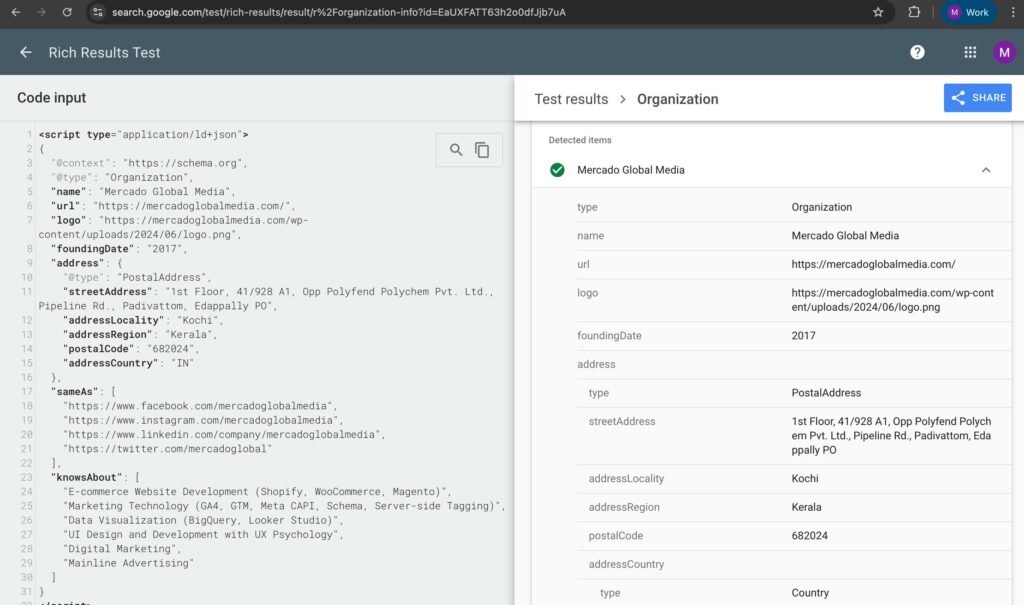
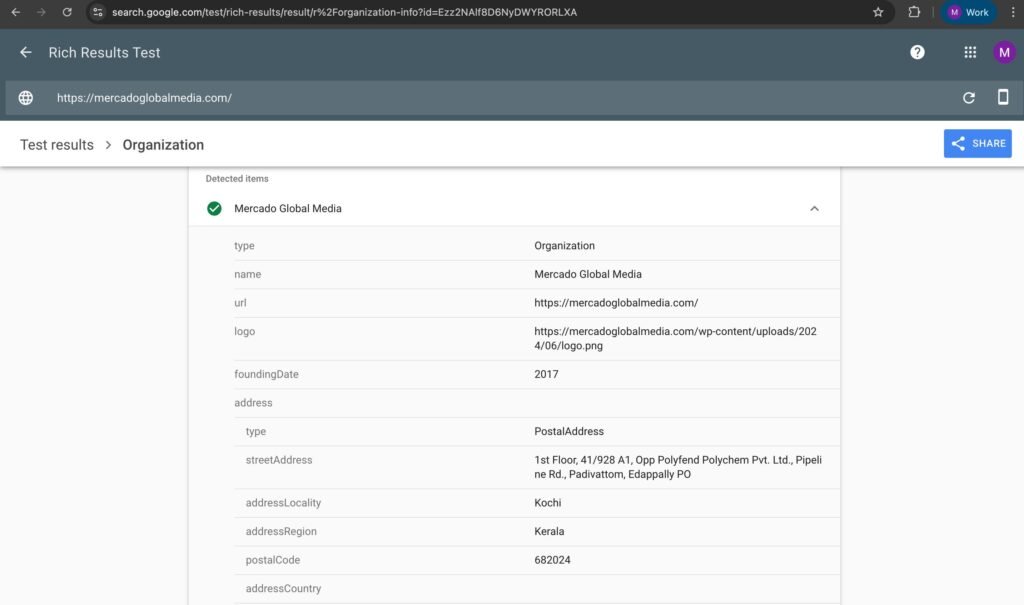
Schema.Org Markup Validator
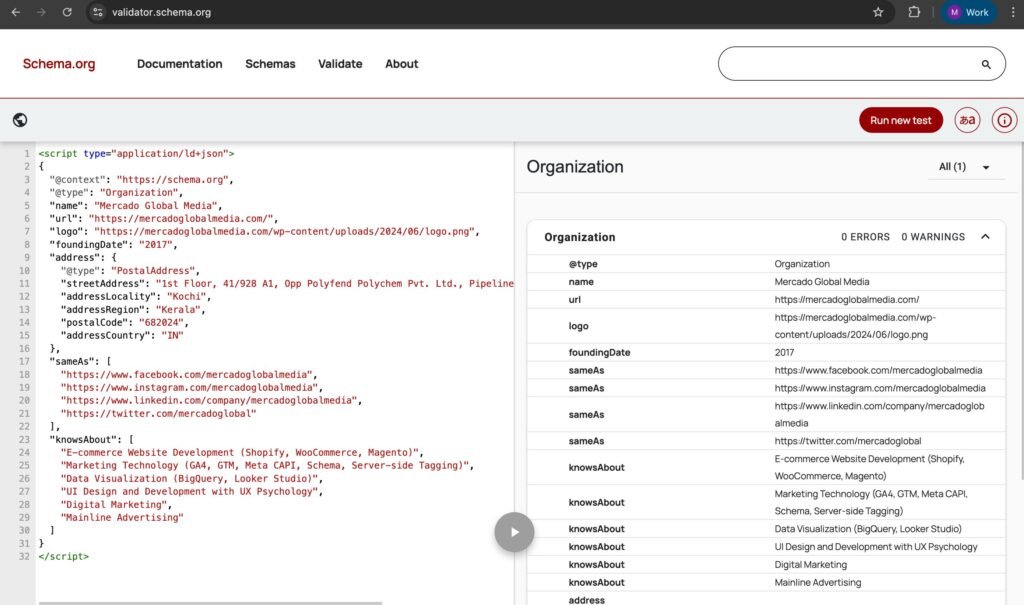
Pro Tips for Schema in GTM
Keep tags organized – Name them like: Schema | Organization, Schema | Product.
Use specific triggers – Avoid loading multiple schemas unnecessarily across all pages.
Update regularly – Schema types evolve, keep JSON-LD aligned with Schema.org.
Don’t duplicate schema – Avoid injecting the same schema via GTM and hard-coded website code.
Why Schema Can Influence Ads & Conversions
While schema markup is primarily for SEO and organic visibility, there’s an indirect link with Google Ads:
- Better Quality Signals – Google Ads’ algorithm uses landing page quality as part of Ad Rank. If schema helps Google understand your content better, it can indirectly improve ad relevance and impression quality.
- Trust & CTR – Rich snippets (like FAQs, reviews, events) build trust, which can increase click-through rates (CTR) — benefiting both organic and paid campaigns.
- Consistency – Schema ensures your structured content is aligned across both ads and SEO, creating a more consistent user journey.
In our campaigns, we’ve observed that schema-supported landing pages often drive better lead quality and engagement — worth testing in your own ad strategy.
Final Thoughts
Implementing JSON-LD schema markup with Google Tag Manager is a game-changer for marketers, SEOs, and businesses who want more control and agility.
Instead of waiting for developer bandwidth, you can deploy, test, and optimize structured data directly through GTM. Combined with testing tools and schema generators, this method is fast, scalable, and Google-compliant.
If you’re running campaigns or scaling your SEO, schema markup is not optional — it’s a must. Start with essential schemas (Organization, Website, Breadcrumbs, BlogPosting, FAQ) and expand into events, products, and reviews as your content grows.
Useful Links:
- Google Rich Results Test
- Schema Markup Validator
- Schema Builder for Structured Data – Chrome Extension
- Schema Markup Generator – Technical SEO
- Schema Generator – Rank Ranger
Need Help Setting Up JSON-LD Schema Markup?
If you’d like to implement JSON-LD Schema Markup on your website but aren’t sure where to start, we can help.
At Mercado Global Media, we specialize in setting up structured data using Google Tag Manager (GTM) — ensuring your business is correctly understood by search engines and gains better visibility on Google.
Whether it’s Organization Schema, Product Schema, Article Schema, or custom event tracking, our team ensures smooth integration without touching your site’s code.
Get in touch with us today and let’s optimize your website with Schema Markup for maximum SEO impact.
Frequently Asked Questions About Setting Up JSON-LD Schema Markup with Google Tag Manager
JSON-LD (JavaScript Object Notation for Linked Data) is a method of adding structured data to a webpage, helping search engines better understand your content and improve visibility in search results.
Implementing schema markup increases your chances of getting rich snippets (stars, FAQs, breadcrumbs, reviews, etc.) in search results, which can drive more clicks and boost SEO performance.
JSON-LD is Google’s preferred format because it is cleaner, easier to implement, and can be added via scripts without modifying the actual HTML elements of your page.
Yes, you can use Google Tag Manager (GTM) to inject JSON-LD Schema Markup dynamically, making it easy to manage structured data without touching your website’s source code.
The choice depends on your business. Common schemas include:
1) LocalBusiness Schema (for local SEO visibility)
2) Organization Schema
3) Product Schema (for eCommerce)
4) FAQ Schema
5) Article/Blog Schema
6) Event Schema
Schema markup itself is not a direct ranking factor. However, it enhances your search appearance, improves click-through rates (CTR), and provides search engines with structured context — indirectly boosting SEO performance.
While schema markup doesn’t directly impact Google Ads bidding, it can improve landing page quality and relevance, leading to better Quality Scores and stronger ad performance.
You can use Google’s Rich Results Test or Schema.org Validator to check if your structured data is valid and eligible for rich results.
Incorrect or spammy implementation can lead to structured data errors in Google Search Console, and in some cases, manual penalties. Always ensure your markup follows Google’s guidelines.
Yes, our team specializes in implementing and validating structured data with Google Tag Manager to ensure accuracy, compliance, and maximum SEO benefit.
Reference:
| Site | URL |
| LinkedIn Article | https://www.linkedin.com/pulse/simplified-guide-setting-up-schema-markup-your-website-manish-k-b/ |
| Schema.org | https://schema.org/ |
| Google Rich Results Test | https://search.google.com/test/rich-results |
| Schema Markup Generator – Technical SEO | https://technicalseo.com/tools/schema-markup-generator/ |
| Schema Markup Validator | https://validator.schema.org/ |
| Schema Generator – Rank Ranger | https://www.rankranger.com/schema-markup-generator |